How to Monitor JBoss Effectively
By Alex Carter on September 16, 2024
Monitoring JBoss is necessary to maintain system performance, detect potential issues, and optimize resource usage. JBoss is widely used for hosting enterprise applications. Without proper monitoring, applications running on JBoss may experience slow response times, memory leaks, or resource bottlenecks that can impact overall stability.
Tracking key performance indicators such as CPU usage, memory consumption, and server response times helps administrators detect and resolve problems before they affect users. Various monitoring tools provide real-time insights, allowing for proactive troubleshooting and efficient system management. This ensures that applications remain stable, scalable, and able to handle increasing workloads effectively.
What is JBoss?
JBoss is an open-source, standards-compliant J2EE application server developed in pure Java. It is widely used for building and hosting Java-based applications. There are different versions of JBoss available today:
- JBoss EAP – A Java EE application server developed and supported by Red Hat;
- JBoss AS and WildFly – Community versions of the JBoss application server.
Previously, Apache Tomcat functioned as the engine for JBoss EAP and AS, but Undertow is now used as the core application server engine.
Due to its flexibility and cost-effectiveness, JBoss remains a popular choice for many industries and use cases. However, for production deployments, ensuring optimal performance is crucial. The default settings may not always be ideal, and proper configuration is necessary to handle high loads while maintaining fast response times.
Monitoring JBoss Application Server
Effective monitoring of the JBoss Application Server (JBoss AS) is necessary to maintain performance and ensure the reliability of enterprise applications. Developed by Red Hat, JBoss AS is a widely used open-source platform for building, deploying, and hosting Java applications. Managing its complexity requires the use of advanced monitoring tools and following best practices.
Beyond performance monitoring, securing JBoss-based applications is equally important to prevent vulnerabilities and unauthorized access. For those using Drupal alongside JBoss, implementing the right security measures is essential. Learn more about the best Drupal security modules to enhance application security and protect critical data.
Monitoring JBoss EAP Performance
Monitoring the performance of JBoss EAP is essential for ensuring system stability, identifying potential issues, and optimizing resource utilization. Various tools can be used to track JBoss EAP performance, particularly those capable of monitoring Java Virtual Machines (JVMs). Red Hat recommends using JConsole and Java VisualVM, both of which provide real-time insights into JVM processes, including memory usage, thread activity, and other essential metrics.
Local vs. Remote Monitoring
If JBoss EAP is running on the same machine as the monitoring tool, no additional configuration is required. However, if JBoss EAP is deployed on a remote server, some configuration is necessary to allow remote monitoring. This involves enabling JMX remote connections and ensuring secure access to the management interface.
Configuring JBoss EAP for Remote Monitoring
Standalone Server Configuration
To allow remote monitoring for a standalone JBoss EAP server:
1. Create a management user to access the server.
2. Bind the management interface to a specific IP address using the following command:
$ EAP_HOME/bin/standalone.sh -bmanagement=IP_ADDRESS
Warning: This will expose all JBoss EAP management interfaces. Ensure that the interface is only bound to a private network.
3. Use the following URI in the monitoring tool to connect to the server:
service:jmx:remote+http://IP_ADDRESS:9990
Managed Domain Host Configuration
For monitoring JBoss EAP servers running in a managed domain, additional steps are required:
1. Create a user in the ApplicationRealm for remote monitoring.
2. Add a remoting port and configure the socket binding using the JBoss management CLI:
/profile=full/subsystem=jmx/remoting-connector=jmx:add(use-management-endpoint=false)
/socket-binding-group=full-sockets/socket-binding=remoting:add(port=4447)
/profile=full/subsystem=remoting/connector=remoting-connector:add(socket-binding=remoting,security-realm=ApplicationRealm)
3. Start the JBoss EAP domain with the appropriate network bindings:
$ EAP_HOME/bin/domain.sh -b=IP_ADDRESS
$ EAP_HOME/bin/domain.sh -bmanagement=IP_ADDRESS
4. Use the following URIs for connecting to the JBoss EAP server:
- For individual servers: service:jmx:remote://IP_ADDRESS:4447
- For the host controller: service:jmx:remote://IP_ADDRESS:9999
Using JConsole for Monitoring
JConsole is bundled with JBoss EAP and provides an easy way to monitor JVM performance.
Connecting to a Local JBoss EAP JVM
1. Run the JConsole script from the JBoss EAP installation directory:
$ EAP_HOME/bin/jconsole
2. Select the JBoss EAP JVM process from the list of local processes.
3. Click Connect to begin monitoring.
Connecting to a Remote JBoss EAP JVM
- Ensure JBoss EAP is configured for remote monitoring;
- Run JConsole on your local machine and select Remote Process;
- Enter the remote connection URI and provide authentication credentials;
- Click Connect to establish a monitoring session.
Using Java VisualVM for Monitoring
Java VisualVM is included with the Oracle JDK and can also be downloaded separately.
Connecting to a Local JBoss EAP JVM
- Open VisualVM and locate the Applications pane;
- Under Local, double-click the JBoss EAP JVM process to start monitoring.
Connecting to a Remote JBoss EAP JVM
- Configure JBoss EAP for remote monitoring;
- Add the required JBoss EAP libraries to your classpath:
$ visualvm -cp:a EAP_HOME/bin/client/jboss-cli-client.jar -J-Dmodule.path=EAP_HOME/modules
- In VisualVM, go to File > Add JMX Connection;
- Enter the remote connection details, including URI, user credentials, and security settings;
- Click OK, then double-click the JMX connection in the Applications pane to start monitoring.
Ensuring Secure Monitoring
When enabling remote monitoring, security is a critical consideration. Best practices include:
- Binding management interfaces only to private networks;
- Restricting access to trusted IP addresses;
- Using secure authentication mechanisms for monitoring tools;
- Encrypting connections where possible, especially when monitoring over external networks.
Key Monitoring Tools for JBoss
SolarWinds Server & Application Monitor (SAM)
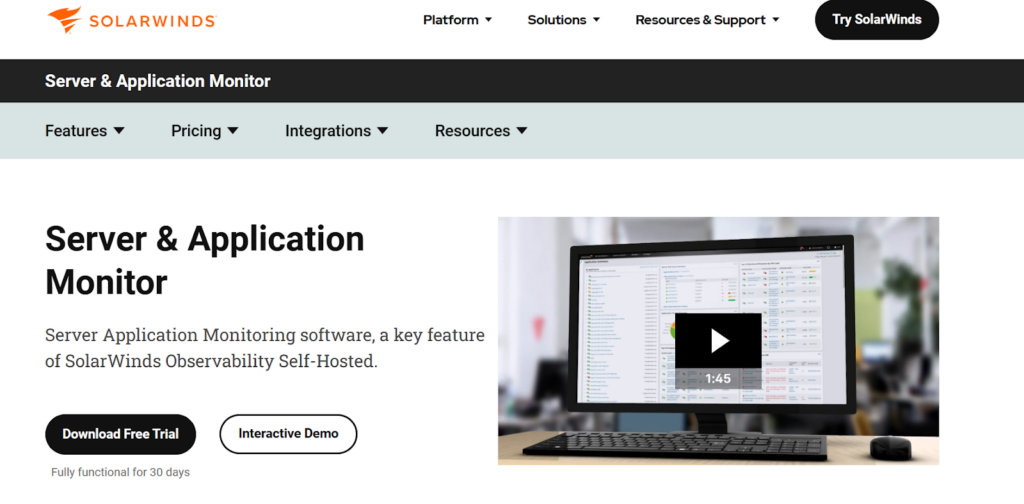
SolarWinds Server & Application Monitor (SAM) provides robust monitoring solutions for JBoss Application Server (JBoss AS) and JBoss Enterprise Application Platform (EAP). With its extensive monitoring templates and real-time insights, it helps ensure optimal performance, stability, and availability of JBoss servers.
Here are the key features & benefits of SolarWinds SAM for JBoss Monitoring:
Comprehensive JBoss Performance Monitoring
- Tracks key health metrics, including availability, response time, packet loss, and latency;
- Offers over 1,200 monitoring templates to ensure Java applications and infrastructure run efficiently;
- Uses JMX protocol to collect detailed performance data from JBoss AS (WildFly) and JBoss EAP.
Memory Leak Detection in Java Runtime
Provides out-of-the-box templates to monitor critical Java memory statistics, such as:
- Heap and non-heap memory;
- Memory pool (initial, peak, committed, used);
- Garbage collection metrics;
- Pending, free, and total memory.
Helps identify multi-threading issues by tracking:
- Active thread count;
- Thread CPU time and user time;
- Loaded and unloaded class count for Java Virtual Machine (JVM) monitoring.
Server Health & Capacity Monitoring
Detects server issues affecting JBoss performance by monitoring:
- Server availability and real-time performance metrics;
- Hardware utilization, including CPU, memory, and disk usage, with capacity forecasting;
- Hardware components, such as fan status, temperature, and power supply, to identify failures;
- Running processes and services, allowing remote start, stop, and restart for troubleshooting.
Troubleshooting Java Performance Issues
- Supports monitoring of various applications running on JBoss, including Oracle, MySQL, Apache, Tomcat, WebLogic, IBM WebSphere;
- Compatible with multiple platforms: Windows, Linux, UNIX, and VMware;
- Enables quick root cause analysis through the AppStack dashboard, which maps dependencies between applications and underlying infrastructure;
- Easily extendable to monitor custom or home-grown applications running on JBoss.
ManageEngine Applications Manager
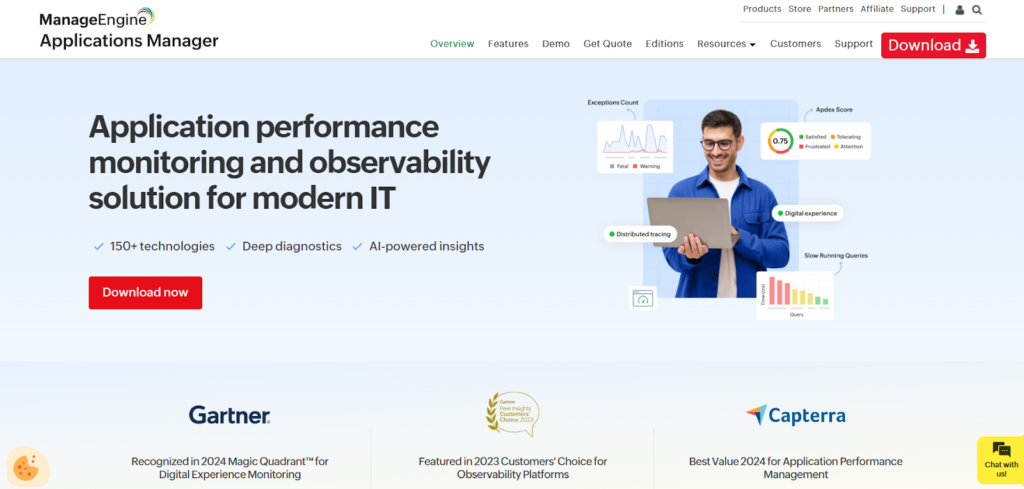
ManageEngine Applications Manager provides a complete solution for monitoring JBoss servers, ensuring optimal performance, stability, and efficiency. With real-time insights, automated corrective actions, and detailed reporting, it simplifies JBoss application server monitoring.
Here are the key features and benefits of ManageEngine Applications Manager:
End-to-End JBoss Performance Monitoring
Tracks service response times and web application performance deployed on JBoss.
Monitors critical JBoss components, including:
- Java Virtual Machine (JVM);
- Enterprise Java Beans (EJBs);
- Java Database Connectivity (JDBC) pools;
- Servlets.
Provides real-time visibility into server performance for proactive issue detection.
Database Connection Monitoring
- Monitors JDBC connection pool size, active connections, and connection creation/destruction rates;
- Helps optimize connection pool settings to prevent timeouts and improve transaction processing efficiency;
- Ensures maximum throughput by reducing database overhead.
Automated Issue Resolution
Executes automated corrective actions for server issues:
- Adjusts database connection pool size via JMX MBean operations;
- Restarts the JBoss server automatically when memory usage crosses predefined thresholds.
Reduces manual intervention, improving efficiency for IT teams.
Java Memory Leak Troubleshooting
- Tracks heap and non-heap memory usage and generates heap dumps for debugging;
- Supports automatic thread dump collection to pinpoint problematic code;
- Monitors garbage collection patterns, deadlocked threads, and other JVM parameters to optimize Java performance.
Mobile Monitoring for On-the-Go Management
Access JBoss monitoring through:
- Mobile web client;
- Native iPhone app.
Enables quick troubleshooting from anywhere, reducing response time for performance issues.
Capacity Planning for Servers & Databases
Monitors resource consumption across:
- Physical servers;
- Databases;
- Virtual Machines (VMs);
- Cloud services (e.g., Amazon EC2).
Prevents unexpected resource shortages by forecasting CPU, disk usage, and log file growth.
Identifies over-utilized and underutilized resources to optimize system performance.
User Experience & Application Performance Tracking
- Tracks Java transaction flow from URL to SQL query to detect performance bottlenecks;
- Provides method-level performance insights for accurate database performance assessment;
- Recommended for application development teams to integrate with JBoss monitoring for deeper analysis.
Actionable Reports for Trend Analysis & Performance Insights
Preconfigured reports provide insights into:
- Performance trends;
- Bottleneck identification;
- Capacity planning.
Requires no additional configuration to generate reports, simplifying performance analysis.
Dynatrace
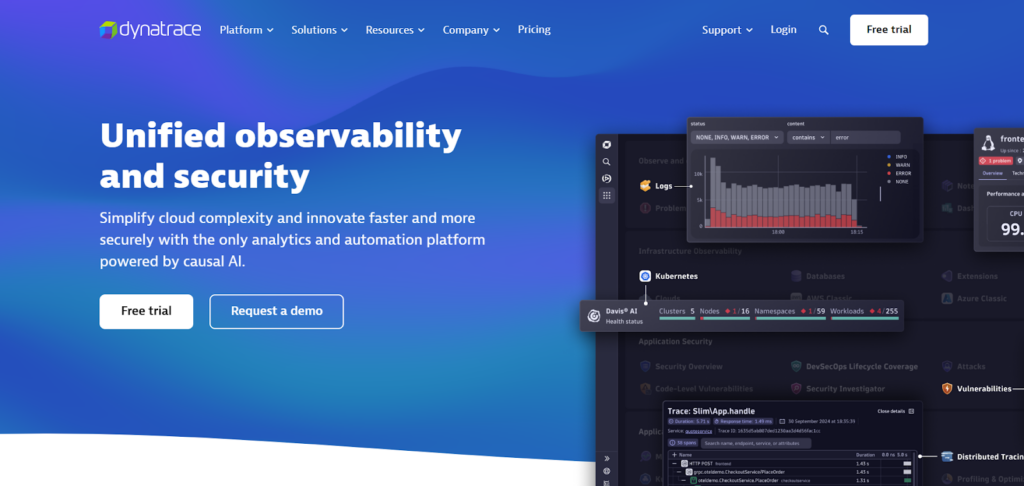
Dynatrace provides comprehensive monitoring and analysis for JBoss servers, delivering end-to-end visibility into application performance. It tracks critical JVM metrics, database statements, and service dependencies, helping organizations quickly identify and resolve performance bottlenecks.
Here are the key features & benefits of Dynatrace:
End-to-End JBoss Monitoring & Analysis
- Provides visibility from browser interactions down to individual database statements;
- Tracks essential JVM performance metrics, including:
- Custom JMX metrics;
- Garbage collection details;
- Suspension rate monitoring;
- Service requests and dependencies.
- Helps identify and troubleshoot performance bottlenecks across the entire JBoss.
Service Flow Visualization
- Dynatrace maps service requests end-to-end, enabling users to track the actual execution of each service;
- Provides real-time insights into how transactions are processed across JBoss applications.
CPU Hotspot Analysis for Background Threads
Identifies where Java applications consume CPU resources in:
- Background threads;
- Schedulers;
- Proprietary services running on JBoss.
Helps developers pinpoint and optimize high CPU usage areas to improve application performance.
Impact Analysis on Customer Experience
- Dynatrace automatically learns the structure of your entire JBoss application;
- Provides insights into how performance issues affect end-user experience.
Instant Visibility into Java Applications Running on JBoss
Monitors all critical database activities related to Java applications on JBoss.
Offers deep performance insights into:
- JVM and JMX metrics;
- Database statement execution;
- Service requests and dependency tracking;
- Resource suspension rates.
Automated Deployment & Configuration
- Dynatrace OneAgent automatically discovers entire Java applications running on JBoss in under five minutes;
- Eliminates the need for manual configuration or setup;
- Auto-detects and monitors new virtual machines as they are deployed.
Real-Time JBoss Server Health Monitoring
- Tracks JBoss CPU, memory, and network health down to the process level;
- Provides process-specific network insights, making it the only monitoring solution with this level of detail.
Conclusion
Effective JBoss monitoring is essential for maintaining application performance, identifying potential issues, and ensuring system stability. By tracking key metrics such as memory usage, CPU load, and response times, administrators can detect and address problems before they impact users. Using the right monitoring tools and configuring JBoss for optimal performance helps prevent downtime and improves resource efficiency. Implementing a structured monitoring strategy ensures that JBoss applications remain reliable and scalable for enterprise use.
Posted in blog, Web Applications
Alex Carter
Alex Carter is a cybersecurity enthusiast and tech writer with a passion for online privacy, website performance, and digital security. With years of experience in web monitoring and threat prevention, Alex simplifies complex topics to help businesses and developers safeguard their online presence. When not exploring the latest in cybersecurity, Alex enjoys testing new tech tools and sharing insights on best practices for a secure web.
