Cookie Issues Affecting Website Performance
By Alex Carter on September 23, 2024
Cookies help manage user sessions, store preferences, and enhance website functionality. However, they can also introduce security risks, slow down page load times, and create inconsistencies across devices. Understanding common cookie-related challenges and implementing best practices can help maintain website performance while ensuring a smooth user experience.
What is a Cookie?
Cookies are small data files sent by a web server and stored on a user’s device. They help websites retain identities and browser state information, addressing the limitations of HTTP, which does not inherently store session details. Cookies serve multiple functions, including:
- User Identification & Authentication – They help verify users and maintain logged-in sessions;
- Session Management – Cookies track items in shopping carts and save preferences for a personalized experience;
- Activity Tracking – Websites use them to record browsing history, such as previously visited pages;
- Preference Storage – They store user-specific settings, like language preferences and customized layouts.
Although cookies enhance functionality, they also impact website performance. Each time a browser requests an element (such as an HTML page, CSS file, or image), it transmits cookie data to the server. As cookie size increases, these requests become larger, potentially slowing down website performance. Effective cookie management is essential for optimizing user experience and site efficiency.
How Cookies Are Stored and Used
Cookies are assigned to a specific domain and saved in the browser. Once set, the browser automatically includes the cookie data in every request to that domain. For example, if a webpage sets a cookie, any future requests for resources from the same domain—such as images or scripts—will include that cookie information, allowing the server to track user sessions and preferences.
Limitations of Cookies
Cookies support various online functions but also have limitations that impact security and user experience. Key issues include:
Shared Devices
Many people use shared computers in public places, offices, or homes. If a user makes an online purchase on a public machine, the stored cookie may allow someone else to access their account and potentially make unauthorized transactions. While websites often display warnings about this risk, accidental purchases can still occur. For instance, if one person logs into an e-commerce site on a shared computer and leaves a session active, another user might unknowingly complete a purchase. Secure operating systems that separate user accounts help mitigate this issue, but it remains a concern on less restrictive systems.
Cookie Deletion
Browser troubleshooting often involves clearing cookies and temporary internet files, which can reset stored preferences. When this happens, websites treat returning users as new visitors, affecting analytics and user experience. To prevent loss of preferences, many websites require user registration, allowing settings to be retrieved even if cookies are deleted. Some platforms store user data in a central database while assigning a unique ID to the user’s machine, ensuring that preferences remain intact despite cookie removal.
Multiple Devices
Users frequently switch between multiple devices, such as office computers, home PCs, and mobile devices. Since cookies are device-specific, this can result in multiple distinct user profiles for the same person across different machines. As a result, preferences set on one device may not transfer to another unless a website is designed to centralize user data through an account-based system. Without proper synchronization, a user may need to configure settings separately on each device, leading to inconsistencies in personalized experiences.
While these challenges do not have simple solutions, encouraging users to create accounts and storing data in a centralized system can help minimize the drawbacks of cookie-based tracking.
Effective Strategies for Cookie Management
Efficient cookie management improves website performance, protects user privacy, and ensures compliance. Poor handling can slow sites and create security risks. Follow these best practices:
Limit Cookie Usage
Only use cookies when necessary. Avoid setting unnecessary cookies that do not add value to the user experience or website functionality. For example, use session cookies for temporary interactions rather than long-term tracking where possible.
Optimize Cookie Size
Keeping cookies small helps improve website speed and efficiency. Large cookies add extra data to each request, slowing down load times and affecting overall performance. To keep cookies optimized:
- Store only necessary information to avoid excess data;
- Eliminate duplicate or unnecessary details;
- Use compact encoding formats to keep file sizes minimal.
Smaller cookies mean faster load times and a smoother user experience.
Regularly Update and Clean Up Cookies
Outdated or unused cookies can accumulate over time, leading to unnecessary data storage and potential security vulnerabilities. As cybersecurity trends change, managing cookies effectively is crucial to reducing risks associated with data breaches and unauthorized access. Implement a scheduled cleanup process to:
- Remove expired cookies;
- Delete cookies that no longer serve a functional purpose;
- Audit cookies periodically and manage their impact.
Manage Third-Party Cookies
Unlike first-party cookies that are created and controlled by your own site, third-party cookies are set by external services such as advertising networks, analytics providers, and social media platforms. Since these are harder to control, it’s important to:
- Identify which third-party cookies are essential for your website’s functionality;
- Block or restrict unnecessary third-party cookies to reduce performance impact;
- Ensure compliance with data protection laws by informing users and obtaining consent when required.
Resolving Login Issues Caused by Browser Cookies
If you’re experiencing login issues due to browser cookie settings, adjusting your preferences can help resolve the problem. Follow these steps based on your browser:
On Mac
Chrome
- Open Chrome;
- Click the three-dotted menu in the top-right corner;
- Go to Privacy and Security in the left-side menu;
- Select Cookies and other site data;
- Choose Allow All Cookies or Block Third-party cookies in Incognito.
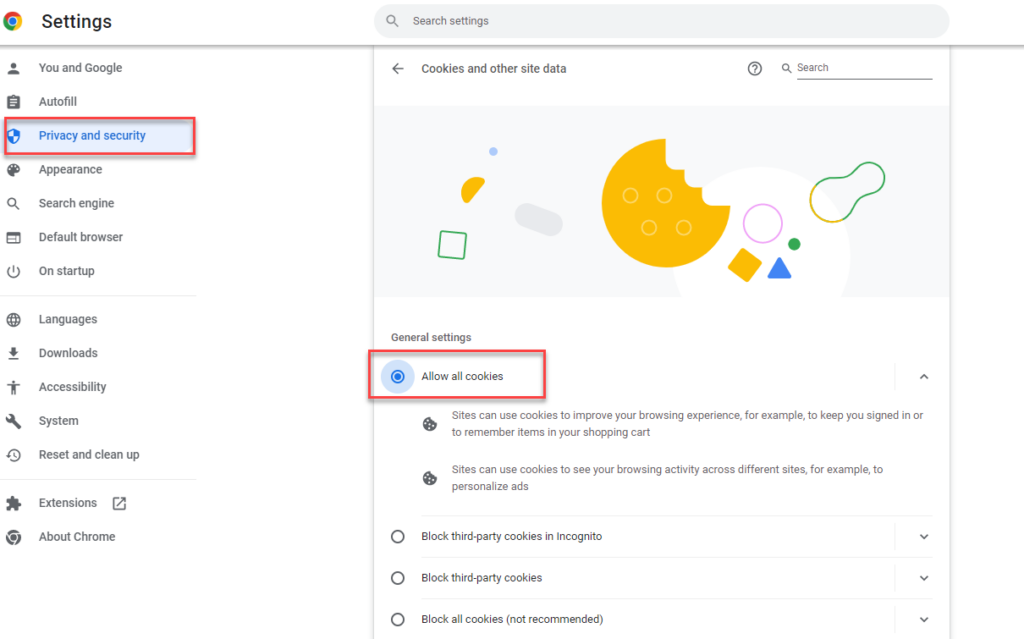
Safari
- Click Safari in the menu bar;
- Select Preferences and go to the Privacy tab;
- Under Block cookies, choose Never (do not select “Block all cookies” as it may cause issues);
- Ensure Limit website access to location services is not set to Deny without prompting;
- Try logging in again. If issues persist, enable JavaScript:
- Click Safari in the menu bar and go to Preferences;
- Open the Security tab;
- Check Enable Javascript.
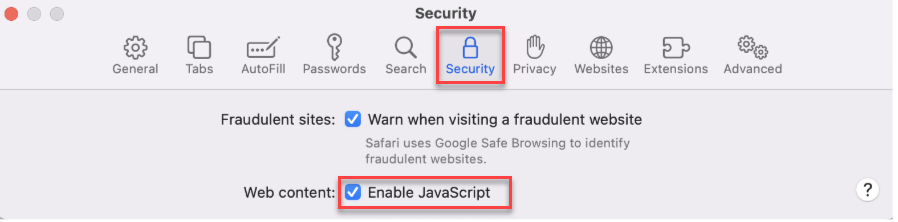
Firefox
- Open Firefox and click the settings menu in the top-right corner;
- Select Options;
- Go to Privacy & Security;
- Under Enhanced Tracking Protection, choose Standard or Strict. Avoid using Custom, as it may cause login issues.
Adjusting these settings should resolve most login issues caused by cookie restrictions.
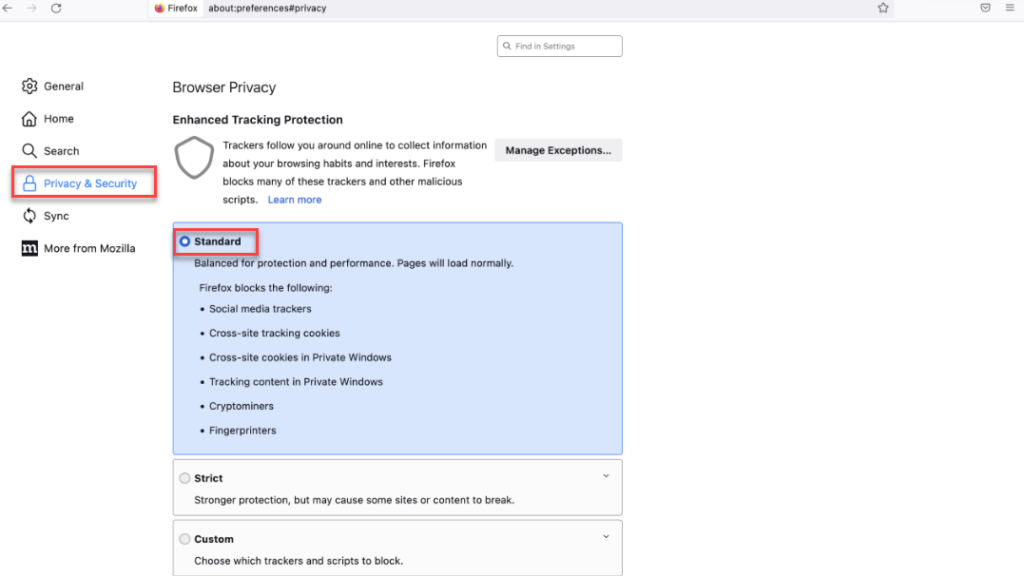
On PC
If login issues occur due to cookie settings, adjusting your browser preferences can help. Follow these steps based on your browser:
Chrome
- Open Chrome;
- Click the three-dotted menu in the top-right corner;
- Select Privacy and Security from the settings menu;
- Choose Allow All Cookies or Block Third-party cookies in Incognito.
Do not select “Block all cookies”, as it may cause login issues.
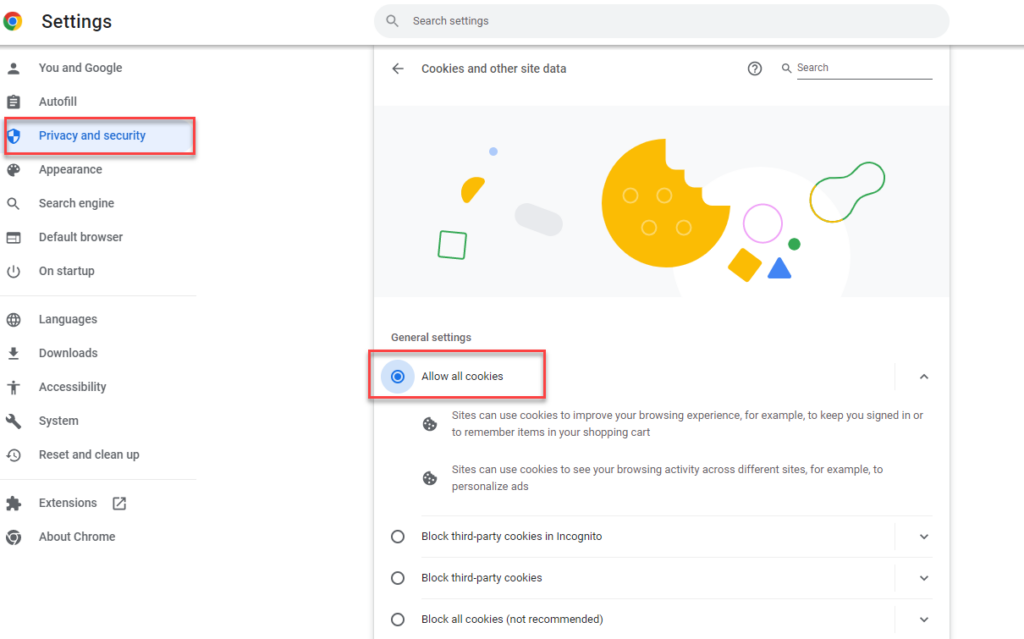
Microsoft Edge
- Open Edge and click the three-dotted menu in the top-right corner;
- Go to Settings > Privacy and Services;
- Under Enhanced Tracking Protection, select Basic or Strict.
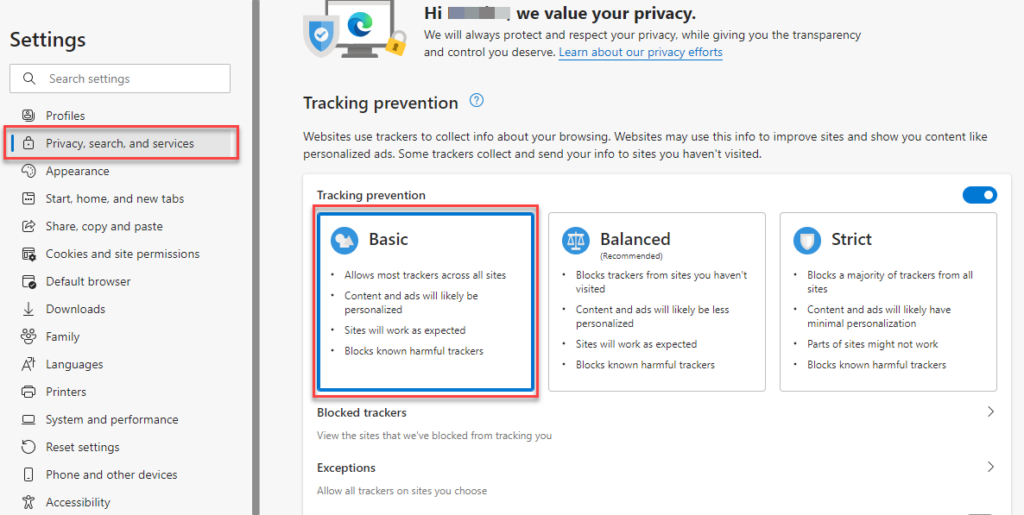
- Return to Settings and select Cookies and Site Permissions;
- Click Manage and delete cookies and site data;
- Enable Allow sites to save and read cookie data (recommended).
Avoid the Balanced tracking level, as it may prevent credentials from loading on the login screen.
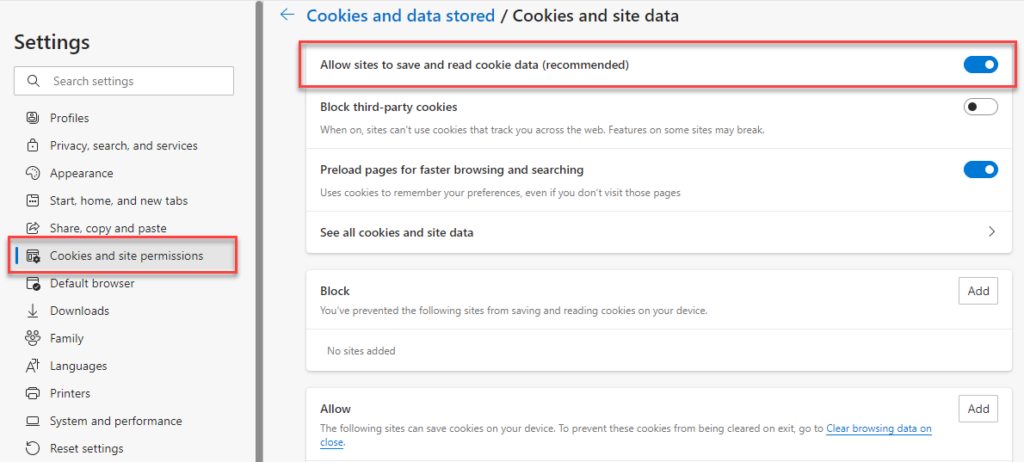
Firefox
- Open Firefox and click the settings menu in the top-right corner;
- Go to Privacy & Security from the side menu;
- Under Enhanced Tracking Protection, select Standard or Strict.
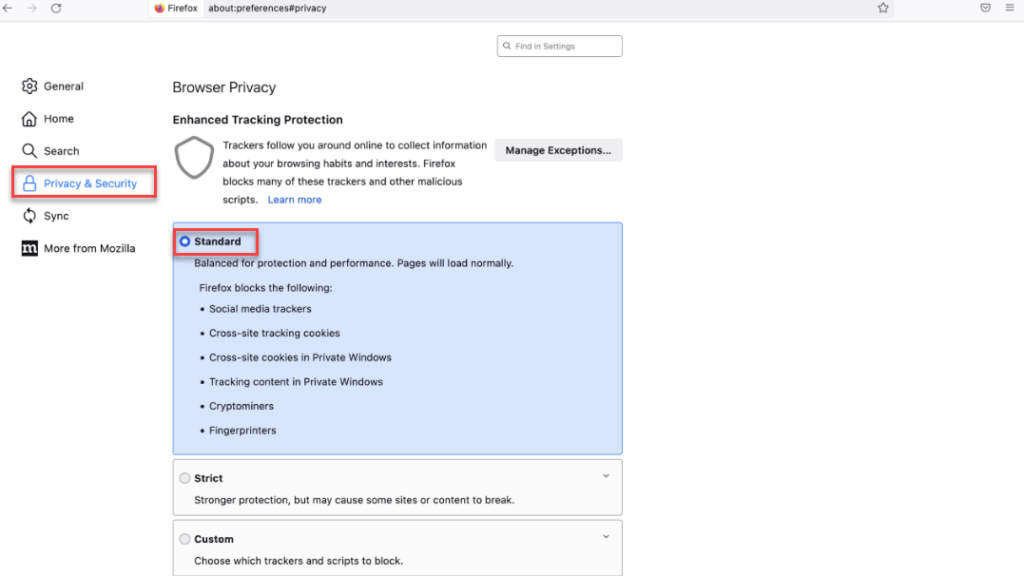
Do not use the Custom tracking level, as it may cause login problems.
Adjusting these settings should resolve most cookie-related login issues on PCs.
Conclusion
Cookies are useful for handling user sessions, storing preferences, and improving website functionality, but they also present security risks, performance issues, and inconsistencies across devices. Managing cookies properly involves limiting their use to essential functions, keeping their size small, and regularly reviewing stored data. Third-party cookies should also be monitored to ensure they do not introduce unnecessary tracking or compliance issues. Proper cookie management helps maintain website efficiency while reducing potential risks.
Posted in blog, Web Applications
Alex Carter
Alex Carter is a cybersecurity enthusiast and tech writer with a passion for online privacy, website performance, and digital security. With years of experience in web monitoring and threat prevention, Alex simplifies complex topics to help businesses and developers safeguard their online presence. When not exploring the latest in cybersecurity, Alex enjoys testing new tech tools and sharing insights on best practices for a secure web.
