Best Gmail Add-Ons to Improve Productivity
By Alex Carter on October 2, 2024
Gmail add-ons extend the functionality of Gmail by integrating additional tools directly into the inbox. These add-ons help users simplify workflows, improve communication, and manage tasks without leaving Gmail. Whether for email tracking, project management, scheduling, or file storage, Gmail add-ons provide solutions that enhance productivity and organization.
What Is a Gmail Add-On?
A Gmail add-on is a tool that extends Gmail’s functionality by integrating additional features. Created using Google Apps Script, add-ons operate directly within the Gmail interface and are compatible with the Gmail app on mobile devices. These add-ons can be downloaded from the Google Workspace Marketplace.
Top Gmail Add-Ons
Dropbox for Gmail
Dropbox for Gmail lets you browse and attach files stored in Dropbox directly from your Gmail inbox. Simply click the Dropbox icon in the email toolbar. In the Dropbox pop-up window, select the files you want to attach, and they’ll be added to your email automatically. However, you can only attach one file at a time.
Additionally, you can save Gmail attachments to your Dropbox. With Dropbox open in the Gmail side panel, click on an email, and its attachments will appear in the Dropbox panel. To save them, click “Save”.
Trello for Gmail
Trello for Gmail allows you to turn email content into Trello cards without leaving your inbox. When the Trello add-on is expanded in the Gmail side panel, open an email, and the content will automatically populate the relevant fields of a Trello card, such as using the subject line as the card title and the email body as the card description. If this doesn’t happen, look for the notification “New Trello Card” in the Trello side panel, click “View,” and edit the card details as needed before clicking “Add”.
Asana for Gmail
Asana for Gmail enables you to create tasks directly from emails, similar to Trello for Gmail, but with one extra step.
With the Asana add-on expanded in the Gmail side panel, click “Create New Task” to turn the email into an Asana task. You can edit the task details and then click “Create Task”.
What makes this add-on stand out is its extended functionality, which allows you to browse your Asana tasks, post comments, and mark tasks as complete all within Gmail.
Zoom for Gmail
There are two Zoom add-ons for Gmail: Zoom for Gmail and Zoom for Google Workspace. If you’re using a free Gmail account (not Google Workspace), use Zoom for Gmail, though its appearance may differ from the Google Workspace version.
To schedule and start virtual meetings, open an email conversation with the person you want to meet. In the Zoom add-on panel, click “Schedule Meeting.” You can also enable meeting passcodes and waiting rooms directly in this panel.
Zoom will send a meeting invite with the details to your recipients and add the meeting to your Google Calendar.
Todoist for Gmail (Chrome)
Todoist for Gmail allows users to convert emails into tasks and manage them directly from Gmail. If you use your Gmail inbox as a to-do list, this extension helps consolidate tasks from various sources into one app for better organization.
To use this tool, open an email and click the Todoist icon at the bottom of your inbox to expand the Todoist extension. In the extension’s Home tab, click “Add website as task” to automatically turn the email into a task. You can customize the task by adding a due date, project, and priority level. Please note that features like Reminders and Location are available only with Todoist’s Pro plan.
Once you’ve added your details, click the “Add task” icon (right-facing arrow) or hit Enter. Unlike standard Gmail add-ons, Todoist for Gmail can be used while reviewing individual emails or your entire inbox. You can also add tasks and manage them directly within the extension.
Inbox When Ready for Gmail (Chrome, Firefox, Edge)
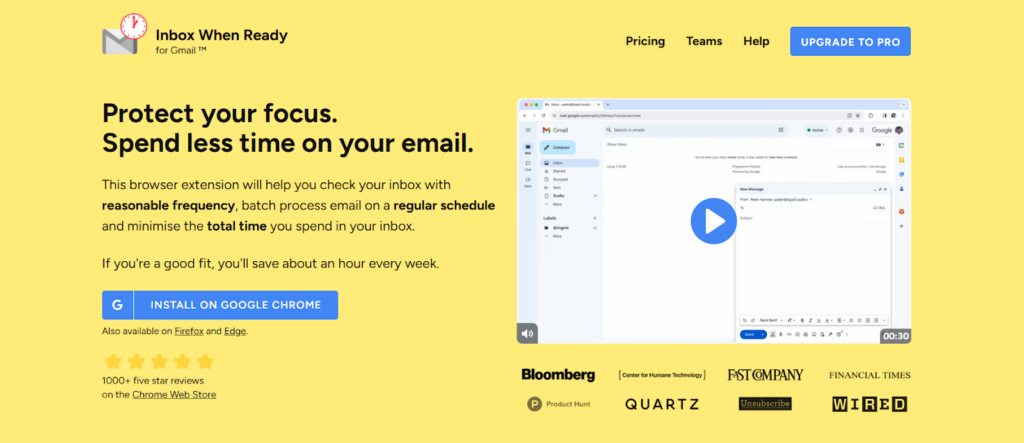
Inbox When Ready for Gmail is a focus tool designed to reduce distractions and help you spend less time in your Gmail inbox. The extension allows you to set a timer for how long you can stay in your inbox or schedule specific periods during which access to Gmail is blocked.
To reveal your inbox, use the keyboard shortcut:
- Ctrl + Shift + I (Mac/Windows).
To hide your inbox, use:
- Ctrl + Option + I (Mac);
- Ctrl + Alt + I (Windows).
You can manage these settings by clicking the extension icon in your browser bar to access the Inbox When Ready for Gmail settings page.
Checker Plus for Gmail (Chrome)
Checker Plus for Gmail allows users to manage multiple Gmail accounts simultaneously without leaving their browser. This extension displays all inboxes in one window for easy access to emails across different accounts.
Click the Checker Plus icon in the browser’s extensions bar to view all your Gmail inboxes. Select an account from the left-hand panel to access its emails. The extension allows you to read, delete, archive, mark messages as spam, and compose new emails.
Additionally, if the red color indicating unread emails bothers you, you can customize it. Click the Options icon (three stacked dots) in the extension window, go to the “Button” settings, and select your preferred color for the unread mail count.
Sortd for Gmail (Chrome)
Sortd for Gmail enhances the organization of your inbox by transforming it into a Kanban board, a project management tool that offers a more structured view of tasks and emails. This tool is ideal for users who treat their email inbox as a to-do list but need a more organized approach to managing their tasks.
If you prefer the standard Gmail interface, you can easily switch back to the traditional view by clicking “Mail” in Gmail’s main menu.
Right Inbox for Gmail
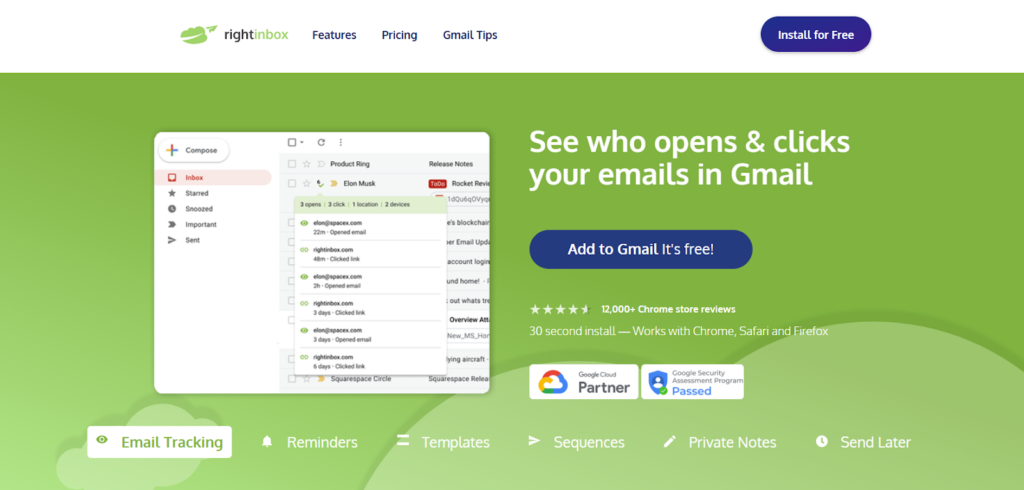
Right Inbox is a Gmail add-on designed to improve email productivity with features like email scheduling, recurring emails, and reminders. More than 250,000 professionals use Right Inbox daily to enhance their email communication.
Some of the key features include email tracking and email templates. Right Inbox offers 5 free email tracking credits per month with its free plan, making it a practical option for professionals managing emails. Understanding tracking email marketing campaigns can help improve accuracy and performance.
GMass for Gmail
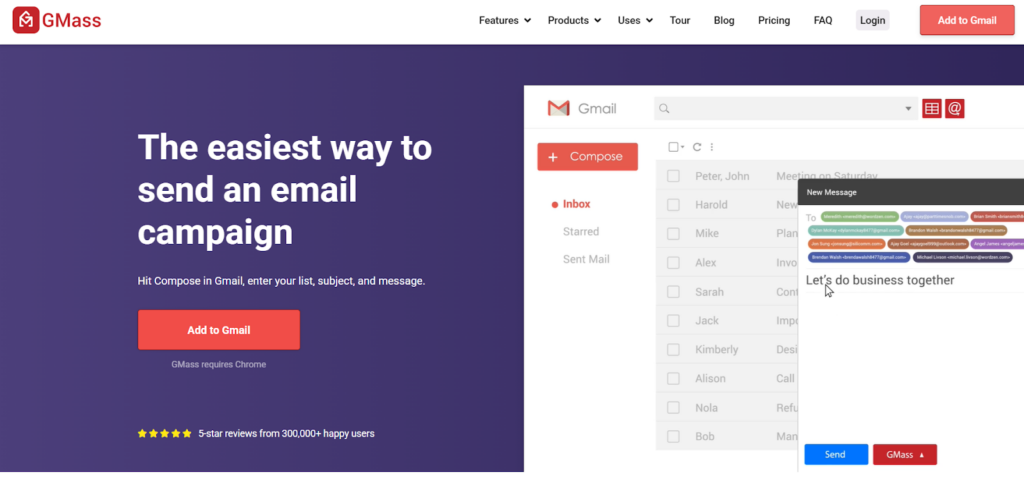
GMass is an email outreach and automation tool used by professionals at companies like Google, Uber, LinkedIn, and Twitter, as well as by solopreneurs, startups, and small businesses. Available as a Gmail add-on for desktop and mobile, it allows users to personalize emails at scale, schedule messages, and automate follow-ups. It integrates with third-party SMTP providers like SendGrid, Sendinblue, and Mailgun to bypass Gmail’s sending limits.
The tool includes email tracking for open rates, reply rates, and unsubscribes, helping users optimize campaigns. It enables users to create and manage mailing lists within Gmail and launch new campaigns based on engagement with previous emails. Responses are automatically categorized under the “GMass Reports” label, organizing replies, bounces, and block notifications.
Evernote for Gmail
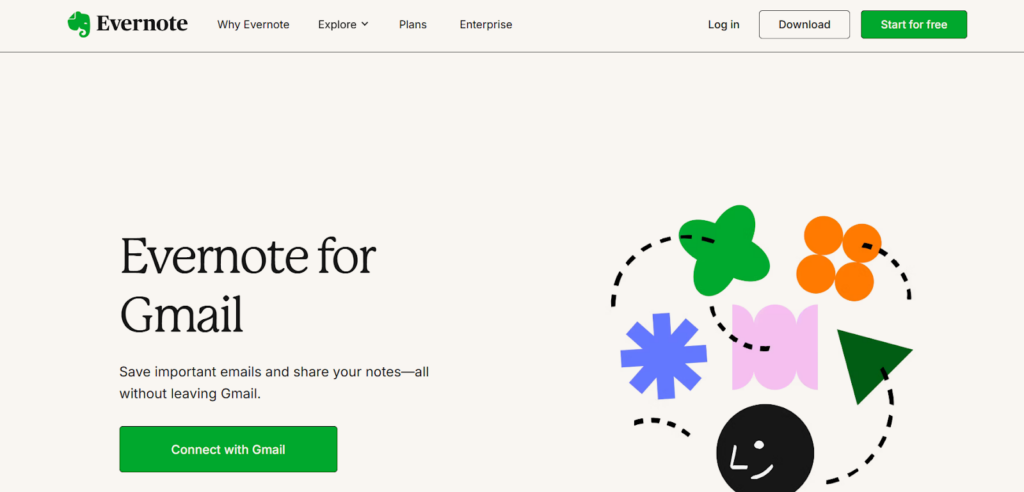
Evernote for Gmail allows users to save important email content and attachments directly to an Evernote notebook, ensuring essential information remains organized and accessible. This add-on makes it easier to keep track of key emails and retrieve saved content in the Evernote desktop or mobile app. It also enables quick sharing of notes with colleagues and teammates.
Wrike for Gmail
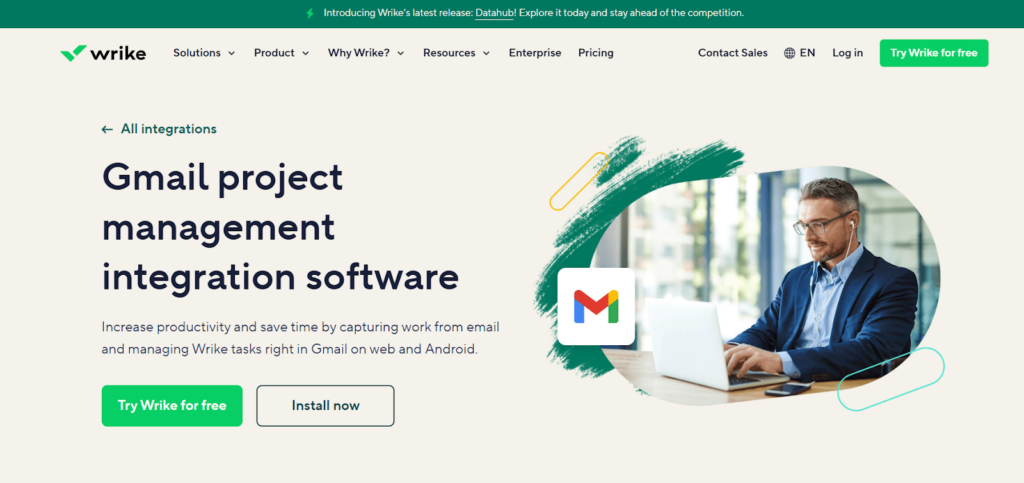
Wrike for Gmail integrates project management features into Gmail, allowing users to create and manage tasks without leaving their inbox. Tasks can be assigned to team members, and users can modify existing tasks linked to Wrike email notifications. The add-on also provides access to task details, including images and rich text formatting.
Smartsheet for Gmail
Smartsheet for Gmail helps users manage spreadsheets and emails by enabling direct integration with Smartsheet. Entire emails can be added as comments to new or existing sheets, and multiple email attachments can be uploaded to sheets directly from Gmail. Users can also import Google contacts from Gmail into their Smartsheet account for streamlined collaboration.
Mailtrack for Gmail
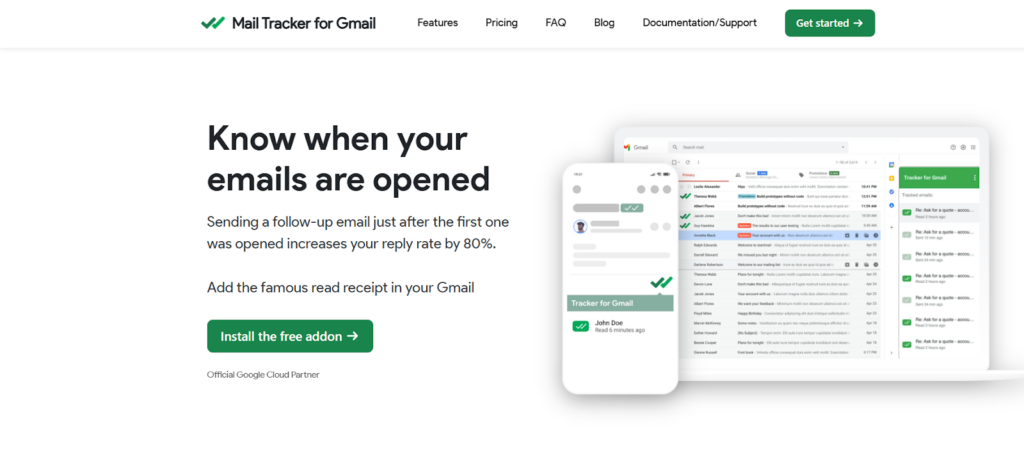
Mailtrack for Gmail provides email tracking using a Gmail-compatible tracking pixel system. This allows users to monitor email opens in real time. The add-on also includes Mailtrack Campaign, which enables Gmail to function as a group email tool. Users can create and manage mailing lists within Gmail, improving email tracking and campaign management.
RingCentral for Google
RingCentral integrates with Google services, including Gmail and Google Calendar, allowing users to make calls and send texts directly from email conversations. The add-on enables outbound calling from Gmail, lets users start new email conversations from a contact card, and provides real-time status updates of Google contacts to ensure communication at the right time.
DocuSign for Gmail
DocuSign for Gmail enables electronic signatures for documents and agreements directly within Gmail, Google Docs, and Google Drive. This integration allows users to send documents for e-signature without leaving their inbox. It also offers built-in workflows to improve efficiency and includes free features such as document routing, mobile access, and eSignature functionality.
How to Find Gmail Add-Ons
The easiest way to discover and install Gmail add-ons is directly within Gmail.
- Click the “Get Add-ons” icon, represented by a plus sign (+) in the side panel;
- If it’s not visible, click the “Show side panel” icon (a left-facing arrow) at the bottom-right corner of your app.
A pop-up window from the Google Workspace Marketplace will appear, where you can browse add-ons for all Google Workspace apps, including Gmail.
How to Install Gmail Add-Ons
Google apps are known for their smooth integration with other apps.
- To install a Gmail add-on, click on the app you want from the Marketplace and then select “Install”;
- A pop-up window will ask for permission to install the add-on. Click “Continue.” You might also need to sign in to your Google account and grant the add-on access;
- Once installed, click “Done”.
After installation on the web version, the add-on will also be available in the Gmail app for iOS and Android. In the mobile app, all installed add-ons will appear at the bottom of an opened email.
How to Remove Gmail Add-Ons
There are two ways to remove a Gmail add-on. Here’s the quickest method:
- In the Gmail side panel, click the “Get Add-ons” icon;
- In the Marketplace’s search bar, enter the name of the add-on you wish to remove;
- Select the add-on from the search results;
- Click “Uninstall”.
Conclusion
Gmail add-ons provide additional functionality that helps users manage tasks, communication, and productivity directly from their inbox. Whether for organizing projects, tracking emails, automating workflows, or integrating with third-party services, these tools improve efficiency without requiring users to leave Gmail.
By exploring and installing relevant add-ons from the Google Workspace Marketplace, users can customize their Gmail experience based on their needs. Removing an add-on is also straightforward, ensuring that only useful tools remain active. With the right selection of add-ons, Gmail becomes a more efficient tool for managing tasks, communication, and workflow in both personal and professional settings.
Posted in blog, Web Applications
Alex Carter
Alex Carter is a cybersecurity enthusiast and tech writer with a passion for online privacy, website performance, and digital security. With years of experience in web monitoring and threat prevention, Alex simplifies complex topics to help businesses and developers safeguard their online presence. When not exploring the latest in cybersecurity, Alex enjoys testing new tech tools and sharing insights on best practices for a secure web.
