Getting the Most Out of Mailchimp
By Alex Carter on September 24, 2024
The effective usage of Mailchimp extends beyond merely sending emails. Success is dependent on structuring email lists, producing well-designed templates, and using automation to increase audience interaction. A/B testing, extensive data, and interfaces with eCommerce and CRM systems can help firms improve their campaigns’ success. Businesses may improve email effectiveness and marketing outcomes by using Mailchimp’s capabilities and evaluating campaign data on a consistent basis.
What is Mailchimp?
Mailchimp is an email marketing platform designed for businesses of all sizes, from small startups and online stores to large enterprises. It offers tools to create, send, and track email campaigns, helping businesses engage with customers and subscribers.
Getting Started with Mailchimp
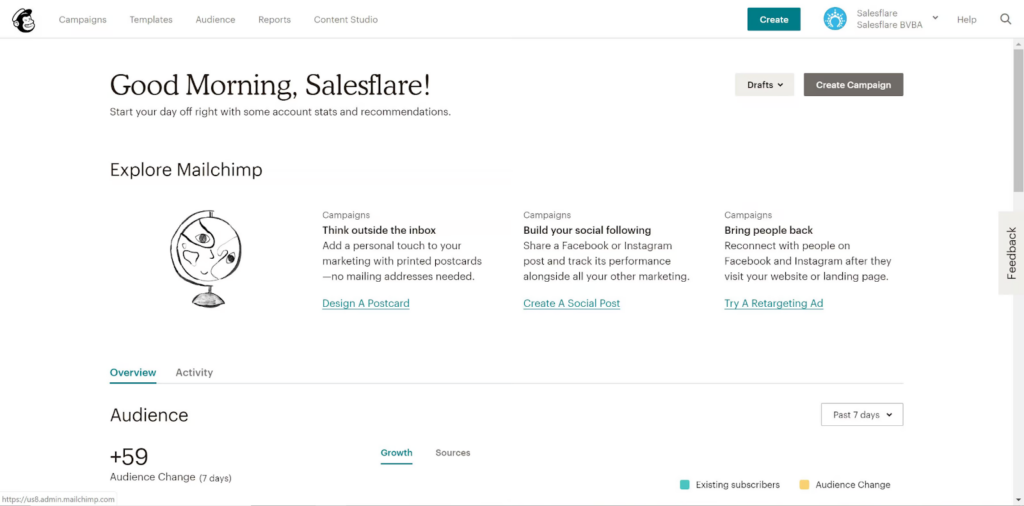
Before you can use Mailchimp efficiently, you need to understand the platform’s essential components. Once logged in, the dashboard displays five major sections:
- Campaigns – Here you may build and manage email campaigns, landing sites, and automated messages;
- Templates – This area is focused to developing and altering email templates for campaigns;
- Audience (previously Lists) – A tool for managing and segmenting mailing lists, tracking subscriptions, and organizing contacts;
- Reports – Provide data on campaign performance, such as engagement numbers and audience insights.
Content Studio is a centralized media library that allows users to save and manage photos, logos, and other creative materials.
Building Mailing Lists and Setting Up Signup Forms
After you’ve set up Mailchimp, the following step is to organize your emails. A well-structured list guarantees that communications reach their intended audience, whether they are consumers, leads, or business connections.
Begin by creating an up-to-date list of pertinent contacts. Mailchimp supports multiple lists, although duplicate contacts from different lists count independently against subscription limitations. Segmentation and tagging can help you better manage your contacts and reduce duplicates. Mailchimp provides a registration form for each list, which can be shared on websites, social media, and other online platforms to help you expand your audience.
To personalize a sign-up form:
- Go to the Audience page;
- Select the preferred Audience at the top left, then click Manage Audience at the top right and choose Signup forms;
- Choose Form Builder;
- Use the drop-down menu to select the form type to edit;
- Click the Design it tab and customize the page layout, colors, and form fields;
- Mailchimp saves changes automatically—once satisfied with the design, click Save & Close.
The form’s code can then be copied and embedded on various online platforms to attract new subscribers.
Email Newsletters vs. Personalized Mass Emails
Choose if you need to send newsletters or customized emails on a large scale before you start designing email templates or running campaigns.
Mailchimp is a good tool for newsletters since it provides pre-made templates and automation features for emails that are polished and interesting.
The best option for customized bulk emails might not be Mailchimp. Since emails sent using the platform are frequently classified as bulk communications, they are more likely to end up under the “Promotions” or “Other” tabs in Outlook and Gmail. This may result in fewer answers, reduced open rates, and less visibility. Moreover, Mailchimp emails are more likely to be reported as spam because of historical abuse.
Creating Your First Email Template in Mailchimp
In email marketing, templates and campaigns serve different functions. Templates are used to create reusable layouts and designs for email content, while campaigns are the actual emails sent using those templates.
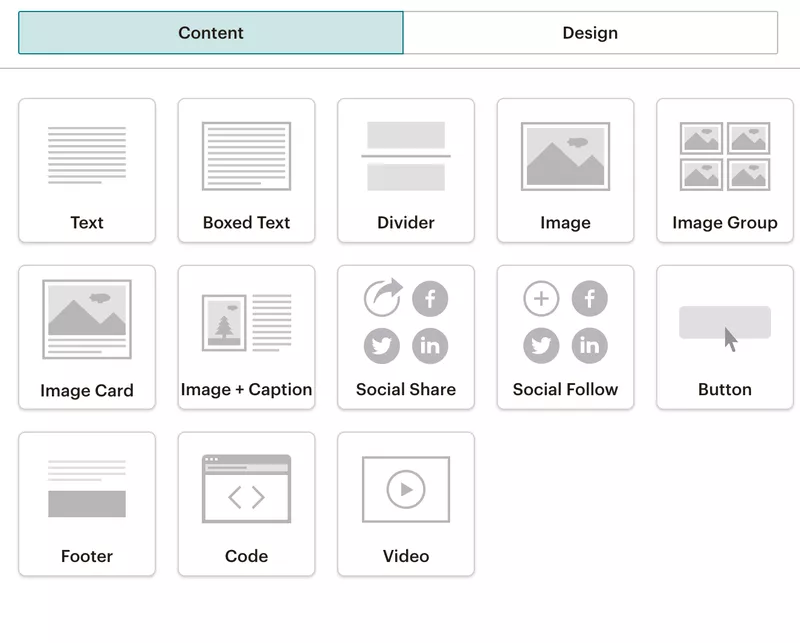
Mailchimp allows users to reuse designs and campaign elements as needed. To keep email marketing structured, utilize templates for common layouts and campaigns for audience-specific messaging.
How to Use Mailchimp to Create an Email Template:
- Choose from Mailchimp’s pre-made templates or build from scratch;
- Customize the design to match your logo, colors, and style;
- Upload and store photos for later use;
- Use Mailchimp’s drag-and-drop editor to create and arrange content blocks;
- Save the template so you can easily reuse it in future campaigns.
Mailchimp automatically saves your progress as you work, and when finished, you can save and exit the editor.
Tip: Use merge tags to simplify branding and customizing. Mailchimp keeps data like as logos and company addresses under merge tags, allowing you to incorporate them without having to enter the information over each time. Mailchimp offers a merge tags cheat sheet to help you get started.
Once your email or landing page is ready, the next step is sending it to your audience.
Launching Your First Email Campaign
Campaigns in Mailchimp are used to send emails, ads, and landing pages to your audience. Here’s how to create and send an email campaign:
- Go to Campaigns and click Create Campaign;
- Choose Email, enter a campaign name, and click Begin;
- In the To section, click Add Recipients and select a mailing list. If you’ve segmented your audience, you can choose a specific segment or tag;
- In the From section, enter the sender’s name and email address, then click Save;
- In the Subject section, add a subject line and preview text to increase open rates. Click Save;
- In the Content section, click Design Email and select a template. Use the Mailchimp editor to customize your message or make last-minute changes;
- If desired, connect your Facebook and Twitter accounts to share the campaign on social media automatically;
- Review the summary checklist at the bottom of the page to ensure everything is correctly set up;
- Click Send to launch your campaign immediately or Schedule to send it at a later time.
Mailchimp has a range of capabilities to help you improve your campaigns, so use its tools to maximize your email marketing plan.
Automating Email Campaigns for Efficiency
Automation in Mailchimp helps save time by scheduling and sending emails based on user actions. Whether welcoming new subscribers or nurturing leads, automated workflows simplify the process.
To set up an automated email campaign:
- Go to Campaigns;
- Click Create Campaign and select Automated Email;
- Choose an automation type, such as Welcome New Subscribers;
- Enter a campaign name and select the mailing list for the automation;
- Design your email and configure settings to match your goals. For more customization, click Use Advanced Settings to add multiple emails to the workflow;
- Review all settings, then click Publish to activate the automation.
Once set up, Mailchimp handles email delivery automatically, allowing you to focus on other marketing strategies while ensuring timely communication with your audience.
A/B Testing for Better Email Campaigns
Not sure which subject line will get the most opens? Want to test different call-to-action (CTA) copy? Mailchimp’s A/B testing feature allows users to experiment with various elements to improve engagement.
A/B testing works best with larger sample sizes—Mailchimp recommends at least 5,000 recipients for accurate results. However, tests can still be conducted on smaller lists with the understanding that insights may be less precise.
How to set up an A/B test in Mailchimp:
- Go to Campaigns and click Create Campaign;
- Select Email, then choose A/B Test;
- Name the campaign and select the email list. Click Begin;
- Choose the segment of your audience to receive the test;
- Select which variable to test—options include:
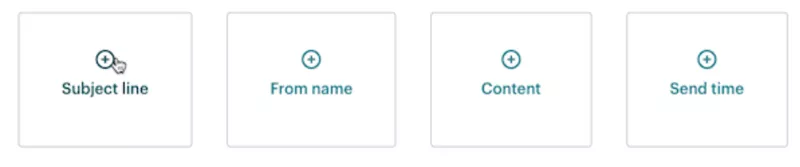
- Subject line;
- From name;
- Email content;
- Send time.
- Use the Plus (+) or Minus (-) icons to add or remove variations (up to three per variable);
- Adjust the percentage of recipients who will receive the test versions. If testing send time, the test must go to 100% of the list.
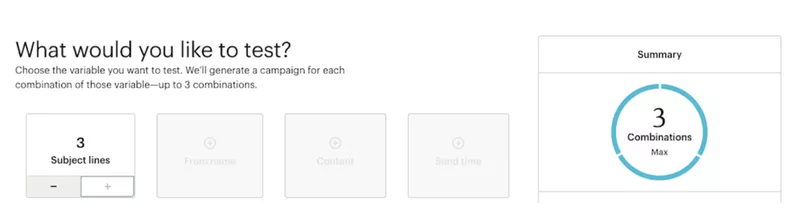
- Choose how to determine the best-performing version:
- Open rate
- Click-through rate
- Revenue generated
- Manual selection
- Set the duration of the test. Once completed, Mailchimp will send the winning version to the remaining recipients;
- Enter content variations for each version;
- Review and confirm campaign details, then send or schedule the test.
Account users with a Manager role or higher will receive an email update when a winning version is chosen. If no winner is manually selected within four hours, Mailchimp automatically sends the best-performing variation.
Enhancing Mailchimp Functionality with Integrations
Mailchimp works with a variety of solutions to help organizations automate operations and increase campaign success. Connecting it to platforms such as WordPress allows you to easily create email lists via signup forms, whereas Eventbrite can instantly add event attendees to a mailing list. Looker Studio generates rich reports for enhanced campaign analysis, while Zapier automates workflows between Mailchimp and other programs, minimizing tedious effort.
Mailchimp integrates with Salesflare via Zapier to facilitate automatic contact syncing. This means that new Salesflare contacts may be added to Mailchimp lists without manually entering them, and Mailchimp subscribers can be converted into Salesflare contacts, accounts, or prospects.
Custom connections made possible by Mailchimp’s API might help businesses automate processes, increase output, and improve email marketing strategies.
Analyzing Campaign Performance using Mailchimp Reports
Mailchimp’s Reports tool gives useful information on how audiences interact with email campaigns. To assess performance, go to Reports, choose the campaign you wish to examine, and discover comprehensive engagement statistics.
Mailchimp reports include several useful metrics to evaluate campaign effectiveness:
- Recipients – The total number of subscribers the email was sent to;
- Delivered – The date and time the campaign finished sending;
- Open Rate – The percentage of delivered emails that were opened;
- Click Rate – The percentage of delivered emails where a recipient clicked a link;
- List Average (Opens & Clicks) – Average engagement based on past campaigns sent to the same list;
- Industry Average (Opens & Clicks) – Benchmark engagement rates for similar businesses;
- Opened – The number of recipients who opened the email at least once;
- Clicked – The number of recipients who clicked on a tracked link;
- Bounced – The number of emails that failed to deliver (hard or soft bounces);
- Unsubscribed – The number of users who opted out of the mailing list;
- Total Opens – The total number of times recipients opened the email, including multiple opens;
- Successful Deliveries – The number of emails that did not bounce;
- Clicks Per Unique Open – The percentage of users who opened the email and also clicked a link;
- Total Clicks – The total number of times links were clicked, including multiple clicks by the same recipient;
- Forwarded – The number of times the email was forwarded via Mailchimp’s “Forward to a Friend” feature;
- Forward Opens – The number of times forwarded emails were opened;
- Abuse Reports – The number of recipients who marked the email as spam (these users are automatically unsubscribed);
- Last Opened – The most recent instance of someone opening the email;
- Last Clicked – The most recent instance of a tracked link being clicked;
- 24-Hour Performance – A visual breakdown of opens and clicks within the first 24 hours;
- Top Links Clicked – The most frequently clicked URLs in the email;
- Subscribers with Most Opens – Users who opened the email the most times;
- Social Performance – An overview of how the campaign performed on social media;
- Top Locations – Geographic data showing where recipients opened emails.
Businesses may assess which aspects of their campaigns are working well and which need improvement with the use of Mailchimp reports. Higher engagement rates, more individualized email content, and improved targeting are made possible by routinely analyzing this data.
Conclusion
To use Mailchimp efficiently, you must follow a systematic method. Businesses may increase communication with their customers by developing structured mailing lists, engaging email templates, and utilizing automation. A/B testing, extensive analytics, and interfaces with eCommerce and CRM systems all improve campaign effectiveness.
Regularly examining campaign reports helps determine what works and where changes are required to improve future emails. While Mailchimp offers strong email marketing tools, success requires smart use of its capabilities to increase engagement and optimize results.
Posted in blog, Web Applications
Alex Carter
Alex Carter is a cybersecurity enthusiast and tech writer with a passion for online privacy, website performance, and digital security. With years of experience in web monitoring and threat prevention, Alex simplifies complex topics to help businesses and developers safeguard their online presence. When not exploring the latest in cybersecurity, Alex enjoys testing new tech tools and sharing insights on best practices for a secure web.
