Google Analytics For Beginners: How to Set Up and Use It
By Alex Carter on November 1, 2024
Google Analytics helps businesses track website traffic, user behavior, and key performance metrics. It provides data on page views, session duration, traffic sources, and conversions, allowing businesses to analyze visitor interactions and improve website performance. The tool is also useful for tracking marketing effectiveness, identifying audience trends, and optimizing digital strategy. Google Analytics, with capabilities such as event-based tracking and audience segmentation, enables data-driven decision-making for websites and applications. For more Google Analytics tips, explore strategies to maximize data insights and improve performance.
What is Google Analytics?
Google Analytics is a free platform from Google that helps businesses track website traffic and user interactions. It gathers data on metrics such as page views, sessions, and visitor demographics, providing insights to refine content, enhance user experience, and improve marketing strategies.
For example, an eCommerce store owner can use Google Analytics to monitor visitor numbers, analyze purchasing behavior, identify traffic sources, and determine which devices customers use.
Key Functions of Google Analytics
Google Analytics collects and analyzes website data to help businesses evaluate performance and audience engagement. It monitors page visits, session duration, and user demographics, allowing firms to improve their tactics more efficiently.
Benefits of Using Google Analytics
- Monitor website performance and visitor activity;
- Evaluate the effectiveness of marketing efforts;
- Identify trending content or best-selling products;
- Segment users by age, location, device, and other factors;
- Pinpoint pages that need optimization to increase conversions.
Want to start using Google Analytics? Continue reading to learn how to set it up and use its insights for business growth.
Setting Up Google Analytics
Creating a Google Analytics Account
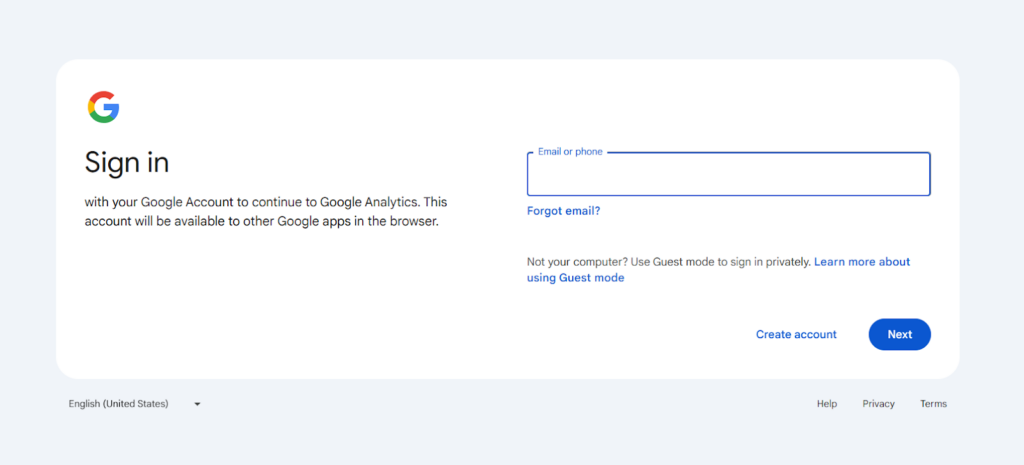
To start utilizing Google Analytics, you must first create an account, unless you already have one. If a separate account is required for a different website or app, follow these steps:
- Visit Google Analytics;
- If using Analytics for the first time, click Start Measuring. Otherwise, proceed to the next step;
- In the Admin section, select Create, then click Account;
- Provide an account name and configure data-sharing settings;
- Click Next to add a property.
Note: Users need Viewer or higher permissions at the account level to create a new Analytics account.
Creating a Google Analytics 4 Property
Only users with the Editor role can add properties to an Analytics account. If the account was created by you, this role is assigned automatically.
Each Google Analytics account allows the addition of up to 2,000 properties, including both Universal Analytics and Google Analytics 4. If a higher limit is required, Google Support should be contacted for assistance.
Steps to Create a Property:
- In Admin, select Create, then click Property;
- Enter a Property Name (e.g., “My Business Website”) and choose a reporting time zone and currency
- The selected time zone impacts how visits are recorded;
- Time zones that observe Daylight Savings Time adjust automatically.
- Click Next, then choose an industry category and business size;
- Click Next, then select how Analytics will be used (e.g., tracking conversions, increasing traffic);
- Click Create, then accept the Terms of Service and Data Processing Amendment if setting up a new account;
- Proceed to add a data stream to start data collection.
Adding a Data Stream
A data stream is required to collect analytics data for web or mobile platforms.
Steps to add a Data Stream:
- In Admin, under Data Collection and Modification, select Data Streams;
- Click Add Stream, then choose from the following options:
- iOS App;
- Android App;
- Web.
For iOS or Android Apps
- Provide the iOS bundle ID or Android package name, app name, and (for iOS) the App Store ID;
- Click Register App and follow instructions to:
- Download the configuration file;
- Add the Google Analytics for Firebase SDK;
- Verify installation by running the app.
- Click Finish (or Skip if completing later).
For Websites
- Enter the website URL and a Stream Name (e.g., “Example Inc. (Web)”);
- Enable or disable Enhanced Measurement (recommended to keep enabled for automatic event tracking);
- Click Create Stream to complete the setup;
- Once completed, Analytics will begin collecting data, which can be accessed in your reports.
Google Analytics 4 Reports
After you’ve set up your Google Analytics account, you can start examining data using various reports. The main dashboard displays an overview of website performance, including the overall number of visits over a certain time period, the number of first-time visitors, the average time users spend on the site, and the total number of interactions recorded, such as clicks and form submissions.
To access more detailed reports, go to the Reports tab in the sidebar.
Types of GA4 Reports
Realtime Report
This report shows the current number of users on your website, as well as their activity in the preceding 30 minutes. It helps to measure the impact of live efforts like promotions and social media shares.
Real-time reports are particularly valuable for tracking how consumers interact with your content shortly after a campaign launches. If you’re looking to track social media-driven traffic more effectively, explore Google Analytics for social media to understand how different platforms contribute to engagement and conversions.
Acquisition Report
The Acquisition report shows how visitors reach your website. Traffic sources are categorized as:
- Organic Search: Visitors from search engines like Google or Bing;
- Direct: Visitors who enter your site URL directly or use bookmarks;
- Referral: Traffic from links on external websites;
- Paid Search: Visitors from Google Ads;
- Organic Social: Traffic from non-paid social media posts.
You can refine the report by selecting Session Source/Medium to see more specific traffic sources.
Engagement Report
The Engagement report tracks user interactions, showing data on page views, event counts, and conversions. The Pages and Screens report provides details such as:
- Views per page;
- Average engagement time;
- Event count;
- Key events (formerly conversions);
- Revenue generated.
The Landing Page report focuses on the first pages visitors see when arriving at your site.
Monetization Report
For eCommerce sites, the Monetization Report tracks product sales, revenue, and transaction details. To access this data, eCommerce tracking needs to be set up using Google Tag Manager or a compatible WordPress plugin.
Demographics Report
This report provides insights into visitor characteristics, including location, age, gender, and preferred language. Enabling demographics tracking is necessary to access this data.
Tech Report
The Tech Report identifies the devices, browsers, and operating systems visitors use. It helps businesses optimize their website for different screen sizes and platforms.
Using Google Analytics 4 for Detailed Data Analysis
Analyze Site Search Behavior
If your website includes a search feature, understanding what users look for might help you enhance your content strategy. GA4 does not provide search term reports by default, therefore you must enable Site Search Tracking to receive this information.
- Go to Explore → Create a New Exploration;
- Add Search Terms as a dimension;
- Import Active Users and Event Count as metrics;
- Use this data to optimize content and inform ad campaigns.
Identify Underperforming Pages
Low-performing pages may need SEO improvements, content updates, or removal. To find them:
- Go to Reports → Engagement → Pages and Screens;
- Filter by engagement time and conversions;
- Customize the report to highlight pages needing optimization.
Testing different content strategies over time can reveal which changes drive better engagement.
Track Shopping Cart Abandonment
For eCommerce sites, understanding where users drop off during checkout can improve conversions. Use Funnel Exploration in GA4:
- Go to Explore → Create a New Exploration;
- Select Funnel Exploration;
- Set steps like “Add to Cart,” “Begin Checkout,” and “Complete Purchase”;
- Identify where users abandon carts and implement solutions like email reminders or discount offers.
Customize Reports for Quick Insights
Instead of switching between multiple dashboards, create custom reports that highlight key data:
- Go to Explore → Create a New Exploration;
- Select a pre-built template or build one from scratch;
- Drag and drop metrics, apply filters, and use visualizations like graphs;
- Save and share reports with team members.
Understand User Behavior with Path Exploration
Path Exploration helps visualize how users move through your site or app.
- Select a starting point (e.g., a landing page or ad campaign);
- Track user movement through the site;
- Identify drop-off points and areas needing improvement.
Event-Based Data Collection
Unlike Universal Analytics, Google Analytics 4 tracks every user interaction as an event. This includes actions such as page views, scrolling, button clicks, video plays, and form submissions. Downloads are also recorded as events, providing a more detailed view of user engagement.
This granular tracking provides more context on user intent and engagement.
Enhanced Audience Segmentation
Google Analytics 4 includes deep audience segmentation, which helps organizations enhance targeting and customization. Users can be classified based on page views, purchase history, and demographics such as age and region. Custom segments assist in improving marketing efforts by concentrating on unique user behaviors and interactions.
Cross-Platform Analysis
Google Analytics 4 tracks user behavior on websites and mobile apps, giving organizations a clear view of interactions across devices. This helps identify where users engage the most, how they move between pages, and which actions lead to conversions.
Predictive Metrics for Smarter Decision-Making
GA4 predicts critical behaviors using machine learning, such as:
- Purchase probability – Likelihood of a user making a purchase;
- Churn probability – Likelihood of disengagement;
- Revenue prediction – Estimated value of a specific user or group.
Such information might help businesses enhance their marketing strategies and audience targeting.
Improve User Experience (UX)
A well-designed user experience increases engagement and conversions. Google Analytics 4 helps identify which site elements attract user interaction, where visitors drop off in conversion funnels, and what changes can improve overall usability for better results.
GA4’s extensive monitoring and reporting tools give the knowledge required to fine-tune marketing tactics, improve user experience, and boost conversion rates.
Key Metrics Tracked by Google Analytics 4
Google Analytics 4 offers a variety of metrics to evaluate website and app performance. The most relevant ones depend on your marketing goals—whether you’re focusing on conversion rates, user engagement, or traffic insights.
Essential GA4 Metrics
- User Activity: GA4 automatically tracks interactions such as page visits, scroll depth, and outbound clicks;
- Traffic Sources: Use built-in and custom parameters to analyze where visitors originate from for a more complete traffic breakdown;
- Page Performance: Determine which pages get the most visitors, how long they remain, and which pages lead to conversions;
- Conversions: Identify critical events, like transactions or newsletter sign-ups, and watch their progress using the Conversions report;
- App and Website Performance: GA4 can track particular events linked to mobile apps or online functionality, allowing you to improve user experience.
Conclusion
Google Analytics 4 enables organizations to track website performance, user activity, and marketing effectiveness. Its reports include information about traffic sources, engagement, and conversions. Customizing reports and tracking important parameters enable better decision-making. Understanding user behavior enables firms to adjust content, improve user experience, and optimize marketing efforts. Regularly evaluating GA4 data promotes long-term growth and online success.
Posted in blog, Web Applications
Alex Carter
Alex Carter is a cybersecurity enthusiast and tech writer with a passion for online privacy, website performance, and digital security. With years of experience in web monitoring and threat prevention, Alex simplifies complex topics to help businesses and developers safeguard their online presence. When not exploring the latest in cybersecurity, Alex enjoys testing new tech tools and sharing insights on best practices for a secure web.
