Google Analytics Tips to Track and Measure Success
By Alex Carter on October 4, 2024
Google Analytics collects and analyzes data on website traffic, user behavior, and marketing performance. Proper setup and tracking of key metrics provide insights that support better decision-making. Businesses can identify traffic sources, monitor user engagement, and track conversions. Features like custom reports, UTMs, and goal tracking help ensure accurate data collection. Analyzing these metrics allows for improvements in website performance and marketing strategies.
Why Google Analytics Matters for Your Website
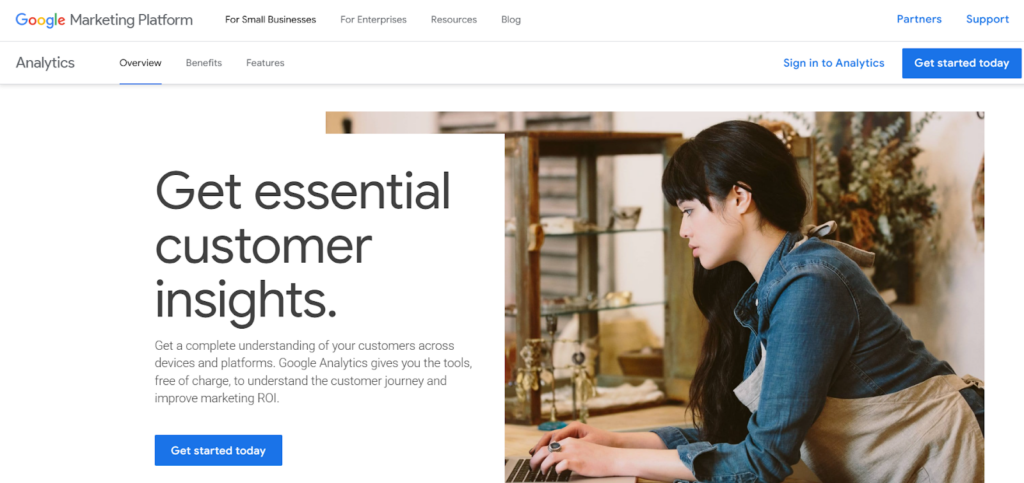
Google Analytics is a tool that provides website owners with data on visitor behavior. This free service from Google helps track how users interact with a website. Here’s why it is useful:
- Shows where website traffic comes from, helping to direct marketing efforts to the right channels. It also identifies which content attracts visitors;
- Reviews bounce rates, engagement time, and conversion rates to pinpoint areas that need improvement;
- Monitors key actions like purchases and sign-ups to assess website performance;
- Measures the success of marketing campaigns and content strategies by analyzing clicks and user engagement;
- Detects technical or usability issues that could impact site functionality;
- Offers demographic insights, such as age, gender, and location, to fine-tune content and marketing efforts.
For more details on tracking social media performance, Google Analytics for social media provides data on traffic sources, user engagement, and campaign effectiveness.
Optimize Google Analytics: Essential Tips for Accurate Tracking
Configure Your Views Properly
A well-structured Google Analytics setup starts with correctly configuring your views. This ensures reliable data tracking while allowing room for testing and adjustments.
Since filters permanently alter data, any misconfiguration can result in lost information. To avoid this, create three essential views:
- Raw/Unfiltered View – This retains all unaltered data, serving as a backup in case of errors. Ensure that no modifications are made to this view;
- Master View – The primary view used for tracking and reporting. It typically includes filters to refine data and remove irrelevant traffic;
- Test View – Before applying filters to the Master View, use this view to test them. Let them run for a few days to confirm accuracy before making permanent changes.
By structuring your views this way, you can confidently track key performance indicators (KPIs) without risking data loss.
Utilize Filters for Cleaner Data
Filters in Google Analytics allow you to refine your data by including or excluding specific traffic. This helps ensure more accurate reporting and customized segmentation. The three primary uses of filters include:
- Excluding Unwanted Traffic – Internal traffic from employees can distort analytics. Use filters to exclude visits from your office IP addresses, ensuring data reflects actual users;
- Blocking Referral Spam – To maintain data integrity, filter out fake traffic by restricting hits to only those from your website’s hostname;
- Managing Sampled Data – Google Analytics may use sampled data for large datasets, which can misrepresent audience behavior. Filters help focus on specific traffic sources, devices, or locations to maintain accuracy in reports.
Applying these filters enhances data quality, making analytics more actionable for informed decision-making.
Define and Track Goals
Monitoring sessions and pageviews is beneficial, but in order to accurately evaluate conversions, objectives must be put up in Google Analytics.
Goals represent specific actions users take on your site, such as:
- Making a purchase;
- Submitting a form;
- Downloading a file;
- Watching a video;
- Landing on a key page.
Once goals are configured, Google Analytics tracks these actions as conversions, providing critical insights into the performance of marketing campaigns, content, and sales funnels.
Google Analytics offers goal templates for quick setup, but custom goals can be created if predefined options don’t fit your needs.
Segment Audiences for More Detailed Analysis
Google Analytics collects extensive audience data, including demographics, interests, and browsing behavior. While this information helps define a broad target audience, creating custom audience segments allows for more refined tracking and analysis.
Custom segments help identify behavioral patterns, engagement levels, and content preferences among different user groups. This enables more precise campaign targeting and optimization.
Segments can be built based on:
- User attributes (age, gender, location, interests);
- Behavior (new vs. returning visitors, engagement levels);
- Technology (device type, browser);
- Traffic source (organic, paid, referral);
- First session date (to track cohort performance).
Creating Custom Segments in Google Analytics for Better Insights
Custom segments in Google Analytics allow for detailed visitor analysis beyond broad session or pageview data. By defining specific audience characteristics, you can track their behavior against set goals.
Steps to Create a Custom Segment:
- Access Audience Reporting – Go to the Audience section and click the downward-facing chevron next to “All Sessions”;
- Define Your Segment – Use demographic data, interests, or other key attributes to create a tailored audience group. For example, you can include data from the Interests Overview report, such as “Arts & Entertainment/TV & Video/Online Video”;
- Name and Save – Give your segment a clear, descriptive name. Before finalizing, you can test the segment to gauge how many visitors meet the specified criteria.
Once saved, this segment can be analyzed against other visitor traffic, providing valuable comparisons on behavior, engagement, and conversion trends.
Implement Funnels for Better Conversion Insights
Setting up goals in Google Analytics is essential for tracking conversions, but understanding where users drop off in the funnel provides detailed insights into your website’s performance.
A goal funnel allows you to visualize the percentage of visitors who abandon the process at each stage. This helps identify pain points in the user journey and refine your strategy to improve conversion rates.
Additional options include:
- Comparing audience segments to see how different groups progress through the funnel;
- Using custom reports to create a horizontal funnel view;
- Using custom funnels (available in the paid version) for more advanced tracking of complex user journeys.
With a well-structured funnel setup, you can make data-driven decisions to optimize your conversion pathways.
Connect Google Ads for Integrated Tracking
Google Analytics provides valuable insights, but integrating it with Google Ads enhances your ability to track and optimize paid campaigns effectively.
By linking the two accounts, you can:
- Analyze how PPC visitors interact with your website;
- Track conversions directly from ad traffic for better ROI analysis;
- Optimize bidding strategies based on user behavior data.
Additionally, connecting Google Search Console with Google Analytics allows for better tracking of organic search traffic and keyword performance. While detailed search data remains within Search Console, integration makes it easier to monitor traffic trends and refine SEO efforts.
Setting up objectives in Google Analytics is essential for tracking conversions, but setting monetary amounts to these goals gives a more accurate picture of how much each conversion is worth. Without this stage, metrics like pageviews and time on site provide insufficient insight into the business effect.
By assigning a financial value to each goal, you can:
- Measure potential revenue loss from users who drop out of the conversion funnel;
- Analyze page value to understand how different pages contribute to conversions;
- Optimize the goal funnel by identifying areas where users abandon the process.
How to Assign Goal Values in Google Analytics:
- Go to the Admin Section – Click on “Goals” under the Admin panel;
- Select an Existing Goal or Create a New One – Within the goal settings, you’ll find an option to assign a monetary value;
- Estimate the Value – If unsure, use a conservative estimate based on lead worth, average order value, or customer lifetime value.
Google Analytics calculates Page Value based on the goal’s assigned worth and a page’s role in assisted conversions. This metric helps determine the relative financial contribution of different pages in the conversion process.
For example, if a goal is assigned a $25 value, pages involved in multiple conversion paths may show varying values, not just $25 or $0, as their influence on conversions is weighted.
Once monetary values are assigned to goals, analyzing the conversion funnel becomes more effective. By tracking where users drop off, it becomes easier to identify areas where potential revenue is lost.
One key area to examine is navigation. If users struggle to move through the funnel or revisit previous steps, optimizing navigation can improve conversion rates. Clear pathways and easy-to-access options help keep visitors engaged and reduce abandonment.
Analyzing the funnel can uncover obstacles to conversion. Removing friction—like extra form fields, unclear CTAs, or slow pages—creates a smoother experience and boosts conversions.
Analyzing Historical Traffic Trends for Better Insights
Relying only on current traffic trends can give a narrow view of user behavior. Looking at historical data helps businesses spot patterns and fluctuations, leading to better decisions.
The “Compare to Previous Period” option in Google Analytics’ date range selection is a great tool to study historical patterns. This tool allows you to easily track changes in traffic data over time.
How to Compare Traffic Across Time Periods:
- Open the date range selector in Google Analytics;
- Select a specific period and check the Compare to Previous Period box;
- Review the data to see how traffic levels differ between the two timeframes.
When comparing periods, keep in mind that Google Analytics defaults to a fixed number of days rather than matching the days of the week. This might lead to deceptive trends if the data does not correspond to similar weekdays.
Customizing Date Ranges for More Accurate Comparisons:
- When evaluating a workweek (e.g., Monday through Friday), make sure that the comparison period includes the same weekday pattern rather than just the prior five days;
- To do this, explicitly enter the custom date range rather than depending on Google Analytics’ default pick.
By matching equal weekdays, traffic patterns become more relevant, allowing for reliable comparisons and eliminating misleading data changes caused by differences in user behavior over the week.
Create Custom Reports
If standard reports don’t provide the necessary insights, Google Analytics 4 (GA4) allows the creation of custom reports using Exploration tools. By selecting specific dimensions (such as traffic sources) and metrics (like engagement), reports can be tailored to analyze website performance more effectively.
How to create a Custom Report in GA4:
- Open the Explore Tab – In GA4, go to the “Explore” tab and select “Blank” to start a new report;
- Add Dimensions – Choose attributes such as session source, default channel grouping, and landing page to track visitor origins and site navigation;
- Select Metrics – Include key performance indicators such as sessions, engagement rate, engaged visits, and key events to measure user behavior;
- Organize Data – Assign session source/medium to the row box for clear analysis;
- Add Metrics to Values Section – Ensure selected metrics like engaged sessions, user engagement, and transactions are included for tracking;
- Apply Filters – Set conditions to refine the report, such as filtering for organic social traffic to analyze social media performance.
Once configured, the report will display traffic data from different sources, showing how users engage with the site. The Exploration tool in GA4 makes it easier to compare engagement rates, session sources, and conversion actions.
Custom reports provide specific insights into website traffic and user behavior. Experimenting with different configurations helps businesses refine their data analysis and improve decision-making based on GA4 reports.
Adjust Dashboards and Reports for Better Insights
GA4 allows customization of dashboards and reports to focus on the most relevant data. This makes it easier to track key metrics in one place without sifting through unnecessary information.
Businesses may study user activity from various perspectives, detect patterns, and improve decision-making by customizing reports. Custom dashboards allow you to track key performance metrics based on your business objectives.
With a personalized dashboard, areas for improvement become more visible, helping businesses make informed adjustments quickly. Setting meaningful goals and customizing analytics reports enhances data analysis and audience understanding.
Track Marketing Campaigns with UTMs
UTM parameters are tags added to URLs to track marketing campaign performance in Google Analytics. They help identify how users reach a website and provide insights into traffic sources.
UTMs use five key parameters:
- utm_source – Identifies where the traffic comes from (e.g., Facebook, Google, email);
- utm_medium – Specifies the marketing channel (e.g., social media, email, CPC);
- utm_campaign – Names the marketing initiative (e.g., summer_sale, new_product_launch);
- utm_term – Categorizes paid keywords (optional);
- utm_content – Differentiates between similar ads (e.g., banner_top vs. banner_sidebar).
Example: If a business runs a summer sale campaign on Facebook, a UTM-coded URL might look like this:
utm_source=facebook&utm_medium=social_media&utm_campaign=summer_sale&utm_content=sandals_ad
Best Practices for Using UTMs:
- Keep UTM parameter names consistent for better organization and reporting;
- Create unique UTMs for each campaign to track their individual performance;
- Use UTMs across all marketing channels for a complete view of traffic sources;
- Store UTMs in spreadsheets or UTM management tools to keep them organized and accessible.
Using Annotations in Google Analytics Reports
Google Analytics annotations help track events that influence traffic trends. They provide a reference point for changes in data, making it simpler to comprehend fluctuations. This is important when numerous team members are managing the account or when certain occurrences need to be noted.
Examples of when annotations can be helpful:
- A traffic increase due to media coverage or a marketing campaign;
- A drop in visits after an unsuccessful email campaign;
- The launch of a promotion or website update that may impact performance.
Adding annotations directly to reports helps maintain a clear record of events, making it easier to analyze trends over time.
How to add Annotations in Google Analytics:
- Open a report and locate the graph view;
- Click the downward arrow tab below the graph to expand the annotation panel;
- Review existing annotations, including details on who created them;
- Click “Create new annotation” and enter the relevant details;
- Select Public or Private to control who can see the annotation.
Annotations appear as speech bubble icons at the bottom of the graph, allowing quick access to key events. Keeping annotations organized ensures accurate record-keeping and helps teams analyze performance more effectively.
Conclusion
Optimizing Google Analytics settings improves data accuracy and provides better insights into user behavior, marketing performance, and conversions. Setting up views, using filters, tracking goals, and analyzing conversion paths help refine data collection and reporting.
Assigning goal values, comparing historical trends, and adding annotations make it easier to measure performance and identify areas for improvement. These strategies help businesses track key metrics, evaluate marketing efforts, and make informed decisions based on reliable data.
Posted in blog, Web Applications
Alex Carter
Alex Carter is a cybersecurity enthusiast and tech writer with a passion for online privacy, website performance, and digital security. With years of experience in web monitoring and threat prevention, Alex simplifies complex topics to help businesses and developers safeguard their online presence. When not exploring the latest in cybersecurity, Alex enjoys testing new tech tools and sharing insights on best practices for a secure web.
