Google Best Practices to Improve Your Search
By Alex Carter on October 7, 2024
Google Search has a number of tools that help consumers discover information quickly and accurately. Knowing how to use these tools will help you conduct more efficient searches and provide higher-quality results. From simple search strategies to complex filters, reverse image search, and voice search, there are several methods for refining searches and accessing particular information.
Getting Started with Google Search
Start by opening your web browser and going to Google’s homepage. In the search bar, type what you want to find. If Google is your default search engine, you can also enter your query directly into your browser’s address bar.
You can search by typing:
- A word (like “photosynthesis”)
- A phrase (like “benefits of cycling”)
- A question (like “how does a solar panel work”)
Google understands keywords and short searches, so there’s no need to input whole phrases. Learning how to choose the best keywords for Google AdWords may also help you understand which phrases provide the most beneficial results, allowing you to increase the relevancy of your searches and generate better advertising.
When you’re ready, press “Enter” or “Return” on your keyboard to view the results. Don’t worry too much about spelling or grammar—Google is good at correcting mistakes and showing relevant pages.
After the search runs, use the tabs at the top to filter the results by type:
- Images: View pictures related to your search;
- Videos: Watch video content connected to your query.
Google may also suggest additional topics to refine your search. Clicking on a suggested topic adds it to your query and helps narrow the results.
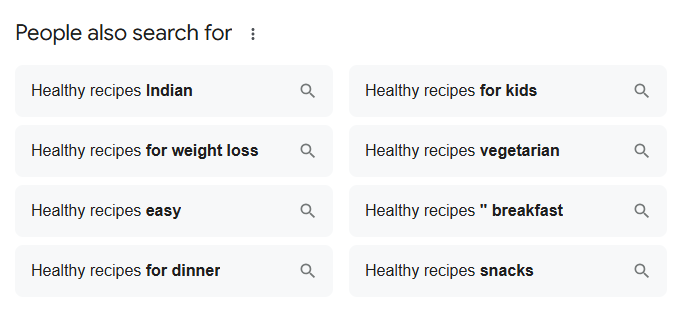
For example, if you search for “healthy recipes”, you might see a suggested filter like “vegetarian”. Clicking it updates the search to “healthy vegetarian recipes” for more specific results.
Refine Results Using Filters
Narrow your search by filtering results based on time or by forcing an exact match. Click the “Tools” button below the search bar after running your search. Two dropdown menus—”Any time” and “All results”—will appear.
- Choose “Any time” to display results from the previous hour, 24 hours, week, month, or year, or provide a custom date range;
- To switch to “Verbatim” mode, choose “All results,” which displays results that perfectly match the search terms you entered.
For instance, if you search for “Ocean Breeze Cafe”, enabling “Verbatim” ensures results focus on that exact name—excluding similar terms like “Sea Breeze Cafe”.
Search Using Your Voice
If typing isn’t convenient, try performing a voice search by speaking your query aloud. Tap the microphone icon beside the search bar. If asked, give Google access to your microphone. Once ready, clearly speak your question or keywords. Google will transcribe your voice and show results based on what you say. If the text is incorrect, manually edit the query and rerun the search. Say “best hiking trails near me” to get local trail recommendations.
Get Instant Answers Without Clicking
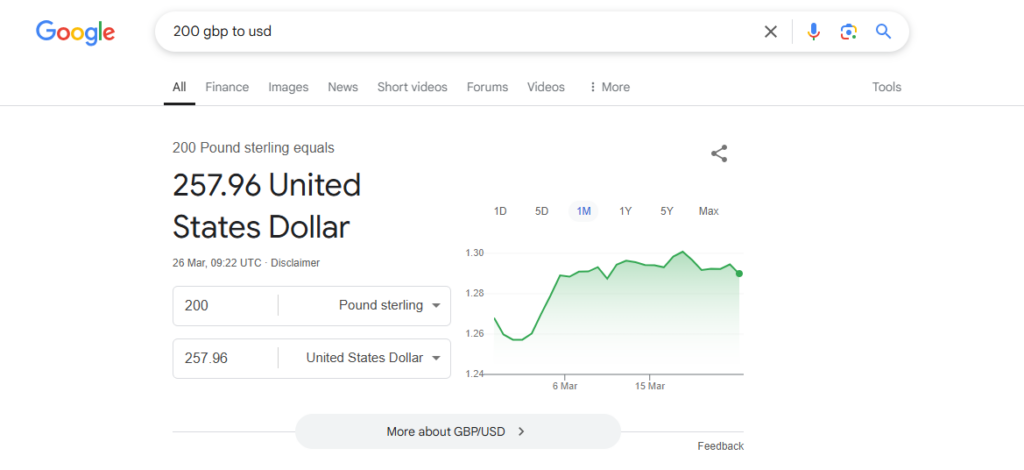
You don’t need to click on any links since Google provides instant answers to particular searches at the top of the results page. This is perfect for short facts or information that is current.
For example, you can search:
- “Weather in Paris” to instantly see the current weather forecast;
- “Time in Sydney” to check the local time;
- “Manchester United next match” to view the upcoming game schedule;
- “200 GBP to USD” for a quick currency conversion;
- “Define biodiversity” to get the meaning of the word right away.
These direct answers are different from featured snippets or AI-generated summaries. While direct answers provide official or factual data, featured snippets pull content from websites, and AI overviews generate information using artificial intelligence.
Improve Google Searches with Advanced Operators
Limit Results to a Specific Website Using site:
You can limit your search to a particular website or its section using site:[domain].
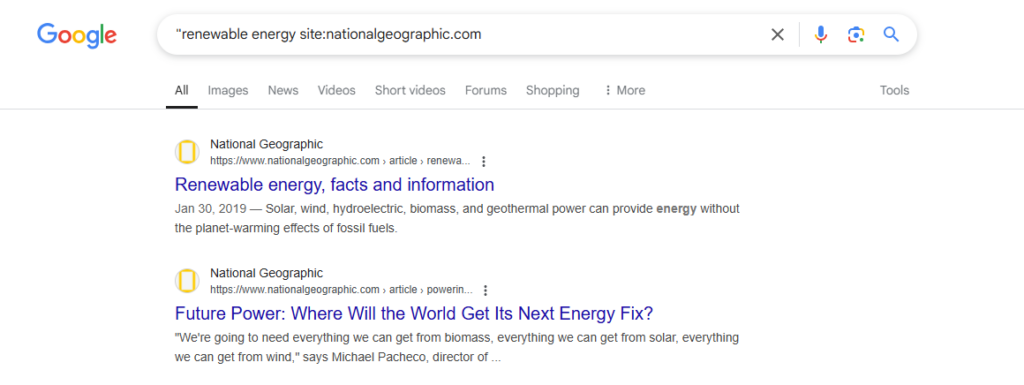
For example, searching “renewable energy site:nationalgeographic.com” shows only pages from National Geographic about renewable energy.
You can also search within a subdirectory, such as “fitness site:example.com/blog”, to find content within a specific part of a website.
Tip: For more specialized searches, try alternative search operators such as intitle:, inurl:, and filetype:.
Search for an Exact Phrase Using Quotation Marks (” “)
Using double quotation marks (” “) around your query will get results that include the exact phrase, making this strategy excellent for finding specific quotations, songs, or product names.
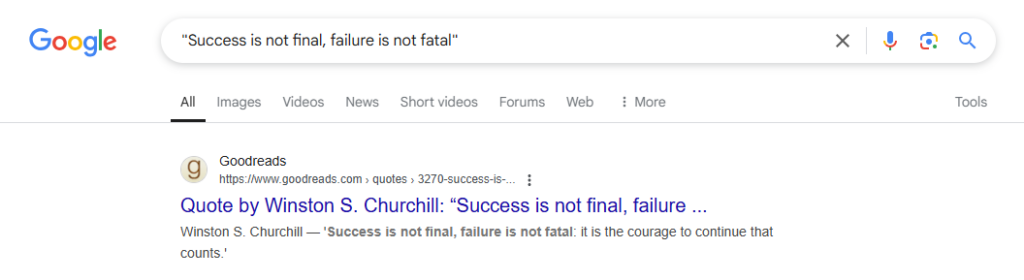
For example, searching “Success is not final, failure is not fatal” will return sites with that same statement. Without quote marks, Google may display sites containing only some of the words or in a different sequence. This is especially valuable for authenticating a source, determining the origin of a claim, or discovering a certain product model.
Find Synonyms with the Tilde Symbol (~)
Add a tilde (~) directly before a word to search for that word along with its synonyms.
For instance, searching smartphone ~affordable will return results that include the word affordable as well as related terms like cheap, budget-friendly, or low-cost.
Exclude Specific Words with the Minus Symbol (-)
Use the minus symbol (-) to filter out unwanted terms from your search results.
For example, if you want information on top laptops but not on gaming laptops, search top laptops -gaming. This will remove pages that focus on gaming laptops from the search results.
Search Within a Number Range Using Two Periods (..)
Insert two periods (..) between numbers to find results within a specific range. This is useful for narrowing results by price, date, or any numerical value.
For example, searching DSLR camera $400..$800 will show cameras priced within that range.
Similarly, searching World War II 1939..1945 focuses the results on that specific time period.
Use OR to Search for One Topic or Another
Include the word OR (in all capitals) between two search phrases to retrieve results about either one of the topics, but not both.
For example, entering “remote jobs OR freelance projects” will yield results for either remote employment or freelance projects, allowing you to investigate both alternatives independently.
Search for Specific File Types Using filetype:
When looking for certain file formats, use the filetype: operator.
For example, searching “business plan template filetype:pdf” will display only PDF files containing business plan templates.
You can also use other formats like filetype:ppt for PowerPoint presentations or filetype:xls for Excel spreadsheets.
Find Related Websites Using related:
Use the related: operator to discover websites similar to the one you specify.
For example, searching related:nytimes.com might show other news websites such as washingtonpost.com or theguardian.com.
Likewise, searching related:ebay.com could lead to other eCommerce platforms like etsy.com or walmart.com.
Filter Search Results by Time Frame
Need the most recent updates on a topic or looking for information relevant to a particular period? Use Google’s time filter options, available on both desktop and mobile, to narrow down your search results. On desktop, click Tools located beneath the magnifying glass icon after performing a search. On mobile, swipe to the end of the horizontal list of search categories and select Search tools.
Click Any time to open a drop-down menu offering several time-based filters. You can refine results to the past hour, 24 hours, week, month, or year. Additionally, desktop users have the option to choose Custom range and specify exact dates for a more precise search.
Find Information Using an Image Instead of Keywords
Most browsers support Google’s reverse image search, which allows you to retrieve information using a photo rather than words. For example, submitting a photo of the Eiffel Tower will provide information on the landmark. It can also identify faces, artworks, objects, and similar images.
Go to Google Images, drag the photo into the search bar, click the camera icon to upload, or paste the image URL.
Use Reverse Image Search
Use a reverse image search to find information about an image or locate similar images.
Click the camera icon in the Google search bar, then either:
- Upload an image from your device;
- Paste an image URL into the provided field.
Hit “Search”, and Google will analyze the image to provide related websites, similar images, and possible details.
For example, uploading a picture of a historic building can help you discover its name, history, and location.
Find Files in a Specific Format
Limit your search to a particular file type by adding filetype:[format] to your query. Supported formats include:
- pdf for PDF documents;
- doc for Word files;
- xls for Excel spreadsheets;
- ppt for PowerPoint presentations.
For example, searching “marketing strategy filetype:pdf” will show only PDF files related to marketing strategies.
Run an Advanced Search
Google’s Advanced Search helps refine results based on multiple criteria, such as:
- Including all specific words;
- Excluding certain words;
- Searching in a specific language or region;
- Filtering by usage rights.
To access it, run a regular search, then click “Tools” > “Advanced Search” on the results page.
Fill in the fields as needed and click “Advanced Search” to see more tailored results.
Set Dark Mode for Easier Screen Use
Google Search includes a dark mode feature that changes the background to darker shades, making it easier on the eyes, especially during extended use. This darker interface helps minimize eye fatigue and can also reduce exposure to blue light, which is often linked to sleep disturbances after long periods of screen time.
If your device is already set to use dark mode by default, Google will automatically display search results in the dark theme.
For users who prefer to manually enable dark mode on Google, here’s how to do it:
On Desktop:
- Go to Google’s homepage;
- Scroll down to the bottom right corner and click “Settings”;
- To turn it on, select “Dark theme: Off”.
On Mobile:
- Open the Google homepage on your mobile browser,
- At the bottom of the screen, tap “Dark theme: Off” to enable dark mode immediately.
Once activated, the darker color scheme will remain active as you continue browsing Google.
Manage Explicit Content with SafeSearch Settings
Google’s SafeSearch function filters explicit content, allowing you more choice over the types of results presented. This is particularly important for avoiding unintentional exposure to pornographic content or graphic violence.
To change your SafeSearch options, click the gear symbol in the upper right corner of the search results page and choose “SafeSearch”.
You’ll see three available options:
- Filter: Completely block explicit images, text, and links from your search results;
- Blur: Keep explicit content but blur any graphic images while leaving explicit text and links visible;
- Off: Disable filtering entirely and view all types of content without any restrictions.
Choose the best setting for your needs. Once you’ve picked an option, Google will remember it and use it in future searches.
Use Google for Math Calculations
Google Search can be a simple and reliable way to solve math problems without needing a calculator. Just type your equation directly into the search box, whether it’s basic addition, subtraction, multiplication, or division, and press Enter. The answer appears right at the top of the results. For example, entering 75 * 9 or 1450 ÷ 25 will instantly give you the correct result.
If you need to do more complicated problems involving trigonometry, logarithmic functions, or complex computations, seek up “scientific calculator”. Google will provide an interactive calculator that you may use directly on the search page.
This tool is ideal for fast math activities or more extensive computations that don’t require a separate app or device.
Convert Units of Measurement Easily
Google makes it easy to convert measures without using a calculator or a conversion table. Simply input your query in the style “[number] [original unit] in [desired unit]” to get fast answers.
For example:
- “5 miles in kilometers”
- “200 ml in cups”
- “98 degrees Fahrenheit in Celsius”
Google will display the converted value at the top of the results, making it quick and convenient to switch between units.
Convert Currencies with Real-Time Exchange Rates
You can convert currencies instantly by searching in the format: “[amount] [source currency] to [target currency]”. Google will calculate the conversion using up-to-date exchange rates.
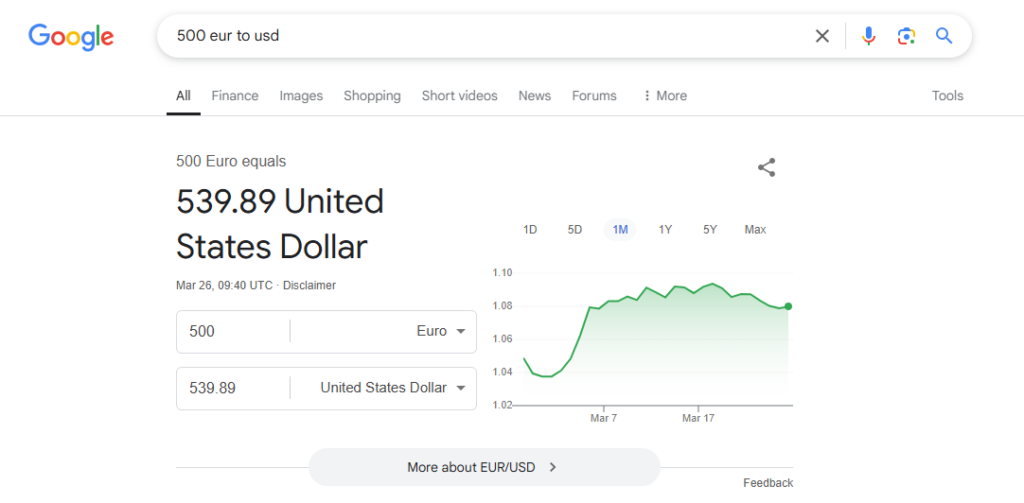
For example, Googling “500 EUR to USD” returns the current value of 500 euros in US dollars.
Google also offers a graph illustrating the currency’s exchange rate movements over time. Hover your mouse over different places on the chart to see the actual rate for individual days, making it simple to follow changes.
Convert Numbers to Words Instantly
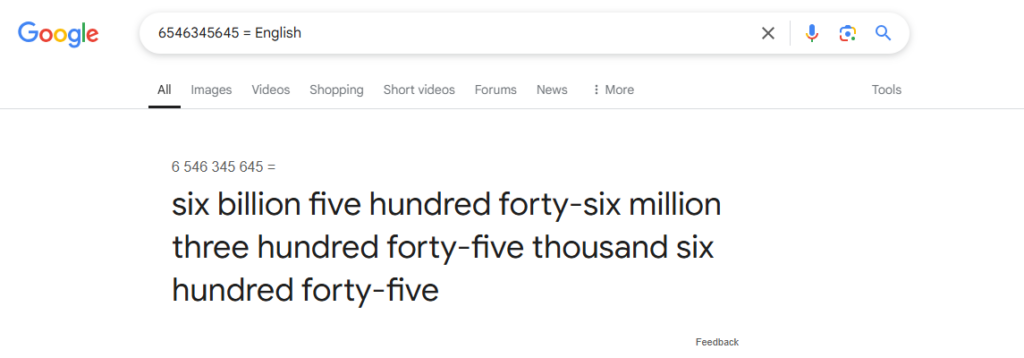
Wondering how to spell a large number? Search [number] = English in Google, and you’ll see it written out in words. For example, entering 6546345645 = English returns six billion five hundred forty-six million three hundred forty-five thousand six hundred forty-five.
Start a Timer or Use a Stopwatch
Google allows you to set a timer directly from the search bar by typing “timer [duration]”. A countdown will automatically start, which you can pause by clicking “Stop” or reset entirely by selecting “Reset”.
For example, searching for “timer 15 minutes” will immediately begin a 15-minute countdown.
If you need to track elapsed time instead, type “stopwatch” into the search bar. Google will generate a digital stopwatch that you can start by clicking “Start” and stop or reset as needed.
This feature is handy for cooking, workouts, or timing tasks without needing a separate app.
Set Up Google Alerts to Stay Updated
Stay informed by setting up Google Alerts, which notifies you whenever new content matching your search query appears online. For instance, you can create alerts to track when your name or your business gets mentioned on websites, forums, or blogs. You can also monitor topics that interest you, such as “electric vehicle news” or “healthy breakfast recipes”.
To create an alert, go to Google Alerts and enter the keyword or phrase you want to monitor in the “Create an alert about…” field. Google will immediately display sample results to give you an idea of what your alert might capture. Click on “Show options” to customize your alert settings. You can select how often you want to receive updates, choose the language and region, and filter the results by quality. Once everything is set, click “Create Alert”. Google will start sending you notifications based on your preferences, ensuring you never miss an important update.
Track Your Package Deliveries Effortlessly
Google makes it easy to track shipments from major carriers like UPS, FedEx, DHL, and USPS.
Simply type a query such as “DHL package tracking” into the search bar. Enter your tracking number and click “Track via DHL” or the relevant shipping provider.
Google will immediately display your package’s status right on the search results page, showing its latest location and estimated delivery time without needing to visit another site.
Get Accurate Sunrise and Sunset Information
Curious about when the sun will rise or set in your area? Simply search sunrise or sunset on Google, and it will display the exact time based on your current location. You can also check these times for any other city or country by adding the location to your search — for example, sunset in Tokyo or sunrise in New York.
View Current and Future Weather Conditions
Type weather into Google to see your local forecast. Autocomplete may even show today’s conditions before you finish typing. After searching, an interactive card will appear with temperature, precipitation, and more, based on your device’s IP location, powered by The Weather Channel. To check the weather elsewhere, search weather [location] — for example, weather Paris France or weather Cairo Egypt.
Track Stock Prices in Real Time
Enter the ticker symbol of any publicly traded company, and Google will display its current stock price and market data. Examples include GOOG for Alphabet, AAPL for Apple, or AMZN for Amazon. Data from major exchanges is often real-time, but Google includes a disclaimer for markets where updates might be delayed.
Monitor Flights Quickly Using Google Search
If you’re tracking a flight or picking someone up, type the flight number into Google. A detailed card will appear showing live status, departure and arrival times, terminal, and gate information. For flight bookings, try Google Flights to explore the cheapest available fares.
Find Streaming Options for Your Favorite Content
Not sure where a movie or show is streaming? Type the title into Google, and it will list every streaming platform offering it. Click the service to watch it online or open the app directly. You can also save titles for later by selecting Watchlist, then search my watchlist anytime to see what you’ve saved.
Protect Children from Inappropriate Content
Keep explicit content off the screen with Google’s SafeSearch. From any search results page, click the gear icon at the top right and toggle Explicit results filter to On. While not 100% foolproof, SafeSearch helps block adult links, images, and videos. For more robust protection, consider using specialized parental control software.
Try Google’s “I’m Feeling” Search Options
The classic “I’m Feeling Lucky” button instantly takes you to the top search result. But Google now offers new, playful variations. Hover over I’m Feeling Lucky on Google’s homepage to see options like I’m Feeling Adventurous (flip a coin), I’m Feeling Hungry (find nearby restaurants), or I’m Feeling Trendy (view trending topics). Each day brings fresh choices for a fun search experience.
Play Classic Games Directly on Google
Google offers several classic games that you can play directly from the search results for quick entertainment.
Type the name of a game into the search bar to launch it instantly. For example, search for:
- “Minesweeper”
- “Snake”
- “Pac-Man”
- “Solitaire”
- “Tic Tac Toe”
For a unique experience, try playing the hidden text adventure game. Type “text adventure” into Google’s search bar, press Enter, then right-click anywhere on the search results page and select “Inspect”. In the browser’s developer tools, open the “Console” tab. Scroll down until you see the message:
“Would you like to play a game?” with response options “Yes” or “No”.
Type your answer and hit Enter. The text-based game will begin, allowing you to make decisions that shape the storyline.
Uncover Hidden Google Easter Eggs
Google has built-in Easter eggs—fun surprises that appear when you search for certain phrases or words.
Here are a few examples to try:
- Search for “Garamond font”, “Impact font”, or “Courier font”, and the search results will be displayed in the respective font style;
- Type “what is the loneliest number” and Google will answer “1”, referencing the classic song by Three Dog Night;
- Search “do a barrel roll” and watch your entire screen spin 360 degrees;
- Type “Thanos” and click on the Infinity Gauntlet icon. It will “snap” away half of your search results, referencing Marvel’s Avengers.
For something interactive, search “Super Mario Bros,” and you’ll see a blinking coin block on the right side. Click it to hear the coin sound from the iconic game.
These playful features are hidden surprises that add a bit of fun while exploring Google Search.
Conclusion
Using Google Search effectively requires understanding the wide range of features and tools it offers. By applying filters, search operators, reverse image search, and other practical functions, you can refine your results and find information faster. Whether you need quick answers, specific files, currency conversions, or website-specific searches, these methods help improve accuracy and efficiency. Incorporating these best practices into your searches will make it easier to access reliable information and complete tasks more effectively.
Posted in blog, Web Applications
Alex Carter
Alex Carter is a cybersecurity enthusiast and tech writer with a passion for online privacy, website performance, and digital security. With years of experience in web monitoring and threat prevention, Alex simplifies complex topics to help businesses and developers safeguard their online presence. When not exploring the latest in cybersecurity, Alex enjoys testing new tech tools and sharing insights on best practices for a secure web.
